You have a number of options to send a message with invoice file attached to a customer.
Select invoice and click Print to show invoice preview. In the print preview window, select Email via SDL Trados Business Manager: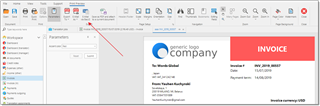
Currently viewed invoice will be saved as PDF, new mail message will be created with attached PDF file. All customer contacts with Invoicing matters option marked will be added to the Recipients list.
If you have message template defined as used by default for sending invoices, its text will be automatically applied in a new message: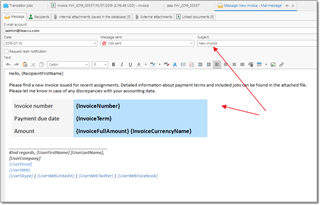
From the invoice list or invoice editing form, select necessary invoices and click Message to customer(s) button.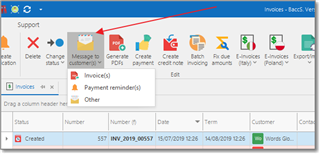
Select what you want to send: New invoice, Payment reminder, or Other. Depending on selection, different message template will be used. Again, email composing window will be opened with invoice file attached. Difference of this approach is in a moment of sending a message and possibility to send payment reminder. After saving a file to PDF and attaching it to an invoice, you can send it later, when needed.
Another way to send payment reminder is to switch to Main (with details) view in the invoice list:
This view contains details of a selected invoice at bottom. This details view also contains Contacts tab, which contains all contacts of a selected customer. From this list, click Write e-mail message button: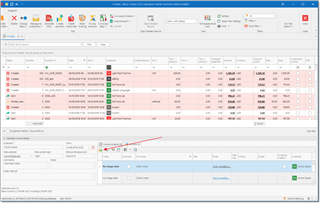
When you click this button, the File attachment dialog appears, where you have to select files attached to a created message. This approach allows to create a message not to all customer contacts with Invoicing matters option, but to a specific selected customer contact.

 Translate
Translate
