TBM allows to send quote requests to vendors, which could then be processed by vendors through the vendor portal, submitted back to a manager, who can decide to approve/decline a quote or initiate negotiation process, so vendor can re-submit a quote.
List of quote requests
You can open list of vendor quotes by clicking Workspace > Vendor quotes in the navigation menu:
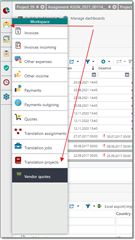
The default list looks like this:
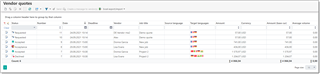
Here, you can initiate quote request creation process, view ongoing quotes, filter them, and open submitted quotes to make a decision if to accept/decline/negotiate them.
Also, for newly created quote requests you can click Send to automatically send them to vendors using default notification mechanism, or click Create message to vendor(s) to create new e-mail message.
Quote request creation
- Click Add in the quote list
or
Open any translation assignment, switch to the Assignment candidates tab, add a candidate, select it and click Create quote request(s) to selected vendor(s) - In both cases, quote creation window opens:
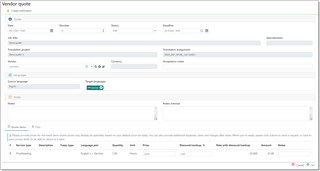
- Fill the form with necessary details and, if you wish to send a request immediately using default message template, change status to Requested.
- Click Save or OK to save a quote and send a request to a vendor.
Quote request submitting
- Login to the vendor portal, and find submitted quote request.
- Open it by double clicking or clicking Edit button.
- Fill details in the quote editing form, by providing prices, notes, taxes, additional charges, comments.
- Click Submit button. A notification will be sent to a manager.
Quote request processing by manager
When manager receives a notification about submitted quote, they can do the following:
- Open a quote submitted by vendor from the quote list.
- Check information provided by a vendor.
- Use Accept a quote, Negotiate or Decline a quote buttons in the quote form:
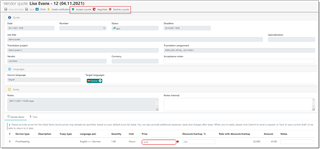
- If Negotiate button is used, provide comments in the appeared modal dialog and click OK. A notification will be sent to a vendor, and quote status will be changed to Acceptance. Vendor can then edit a quote and re-submit it via the portal. Notes provided by a manager will be displayed in the Acceptance notes field:
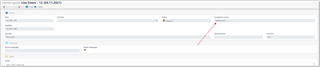
- If Accept a quote is used, the following dialog will be displayed:
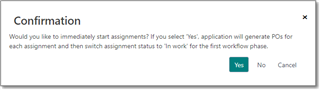
Make a correct selection there and proceed with an assignment according to default workflow.

 Translate
Translate
