Outgoing payments allow to account payments made in address of contractors. You can create payments manually (from the Payment (outgoing) table) or automatically.

To create a payment automatically:
- Select necessary assignments in the Translation assignments list and select Create a payment. A new payment will be created for the amount which corresponds to the amount of the selected assignments.
- Check/select a vendor, amount and currency, and then fill table of paid assignments. One payment document may cover any number of assignments. Just keep in mind that amount of the distribution table cannot be greater than amount of the payment. Otherwise program will show error message.
- When you create a payment manually (not from the assignment list by selecting assignments and selecting Create a payment button), you can add (link) assignment to a payment by pressing Add invoice(s) button above the Payment details table. You will see a list of unpaid invoices for the currently selected vendor:

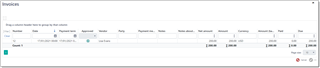
- From popup window, select one or multiple invoices and select OK.
- They will be added to a payment.
Recipient in the Outgoing payment can be selected in 2 fields: Vendor or External party. Only one of these fields can be filled at the same time. If you select some value in the Vendor field, External party becomes disabled, and vice-versa. External party should be filled if a payment is created over invoice which comes from external party.
List of outgoing payments has Party column, which displays Vendor or External party value, depending on which one is filled in a payment.
When you create a payment to a vendor, they will receive a notification via vendor portal about newly create payment.
Multi-currency payments
As with incoming payments, it is possible to link a payment issued in one currency with translation assignments created in other currencies. To do this, follow this procedure:
- Create a payment and specify amount and currency.
- Add necessary invoices to the details table (in any currency).
- If currency of any invoice differs from the currency of payment, specify currency rates (manually or automatic). Amount column contains amount deducted from the payment amount, while Amount (invoice currency) must contain amount converted into a currency of the invoice.

 Translate
Translate
