Overview
To account incoming work in SDL Trados Business Manager, the following terminology/hierarchy is used:
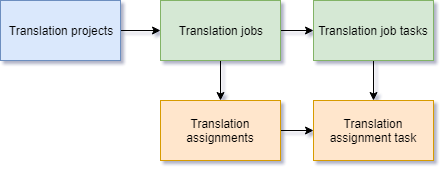
Translation projects are placed at the top of this hierarchy and are used to aggregate translation jobs; however they are an optional entity which are not required to create translation jobs (which are the only entity type to account performed tasks). Translation jobs contain information relating the the work that has to be done and that has to be paid by the customer. Translation assignments are created (optionally and only if external contractors are used) over translation jobs and contain information about the work that has to be carried out by the contractor and what has to be paid to them.
While translation projects are optional, it's recommended to create them when your project includes multiple target languages, requires to employ external vendors and perform a lot of management tasks, because translation projects allow to control all these objects from a single place. It will allow you to view, create and edit all jobs and assignments along with their tasks on one screen, as well as view project results (total amount of jobs and assignments, margins, effectiveness).
Project list
Here is a list of translation projects:

For freelance translators, projects can be used for grouping long-running project which include a lot of jobs paid/invoiced separately. It is fully allowed to not specify a project in a job (the field may be left empty). But when you specify a project in a job, job amount and quantities will be added to the project. As a result, you will be able to see how much jobs were included in particular project, how much words you translated or hours spent, when the project has been started and when the last job has been done. Except aggregation, projects can be used in CVs - you can mark which projects must be included in CV to highlight the most interesting/important projects in your career.
Note: If a project is linked with a GroupShare project, you can track its status, which is displayed as a narrow horizontal line below each row. If a GroupShare project contains multiple files (which currently could be in different phases), then progress will be calculated as average progress of all files in their respective phases. For example, if one file is fully completed in Finalization phase, and second file is fully translated in Translation phase, then average progress will be displayed as 100%. Please take a note on a current phase when you’re downloading files from GroupShare.
Buttons on the toolbar
Create from template. Allows to create a new project using one of previously saved templates. To save a project as a template, open it and click Save as a template on the toolbar. Provide a name for a template and optionally check Include jobs checkbox. If this box is checked, then when you will use a template, a new project will be created with a set of jobs existing in a base project.
Change status allows to quickly change status for multiple projects.
Change deadline button allows to select a deadline for selected projects at once.
Quick filter button in the project list provides a quick way to filter list of projects. It displays amounts for last 12 months (allowing to quickly filter by these months), top clients and ongoing projects by clients.
Live filters button opens a side panel which allows to quickly apply some most frequently used filters to view jobs, for example, only from selected clients, or in specified domains, languages, currencies, statuses, amount ranges, etc.
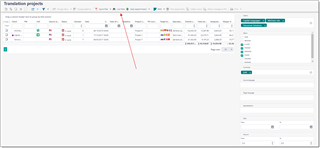
For example, in the Clients field you select or search clients which you wish to display in the list of jobs. Some groups allow to make multiple selections (like Clients or Source language) in the form of tags, while others provide checkboxes for selection (like Status) or range limits (Date or Amount).
When you provide a value in any of fields in the search panel, list will immediately reflect your selections. When you close search panel (by clicking Search button again on the toolbar), current filter will be automatically cancelled.
RWS button provides access to functionality linked with integrating TBM with other SDL products. See separate section in this documentation covering this integration.
Plan assignments button allows to plan vendors for assignments created in a project, by comparing numbers in case of choosing different vendors. See Project planning article.
Create invoice allows to create an invoice over all uninvoiced delivered jobs of a selected project.
Write a message to PM allows to create email message to a client contact selected for a project.
Selected project details
When you select a single project in the list, you can view additional details of a selected project below the table. Contents of these details may vary. If a job is linked to any CAT tool, then TBM will make an attempt to determine job progress and display it in the form of progress bar. Also, you will find a table with list of job tasks. If a job is linked with any Trados Live or GroupShare project, TBM will download project task from the server and display them, along with file names, language names, statuses, assignees and other information:
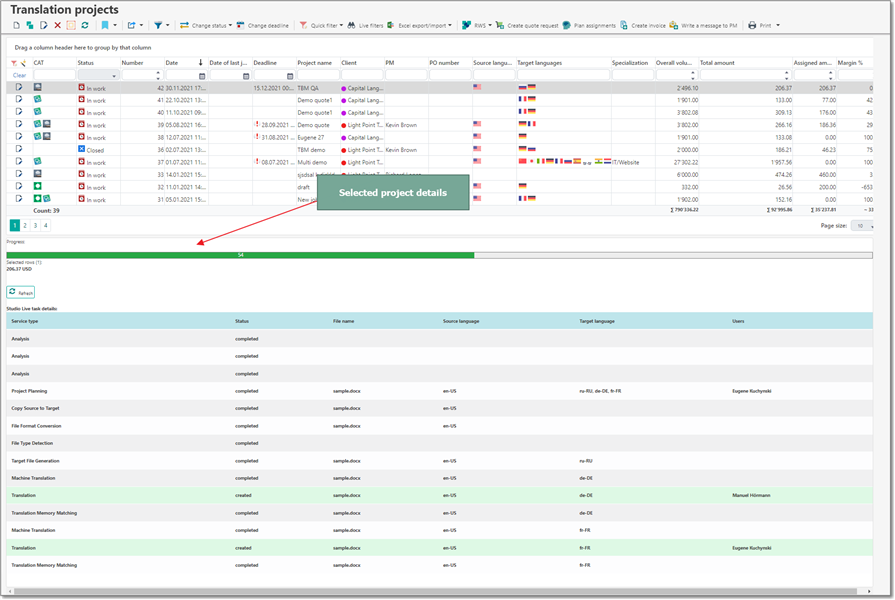

 Translate
Translate
