You have few ways to finish a project.
Manually sending notification message and files
When all jobs and assignments will be marked as finished, project status will also be changed to Finished, which signals about the need to deliver a project.
You can open such project and click Write a message to PM button to create a message. File attachments dialog will open, where you can select all files you wish to attach to a message:
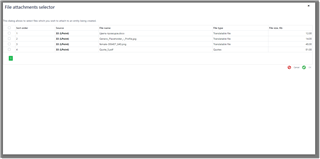
If you use automatic uploading to cloud drives, you can select files regardless their size. Otherwise, take a note on the File size column. Click OK, and system will display e-mail composing window. By default, Project delivery message template will be applied, so in ideal case you'll only need to check the text, recipients and files, and click Send to send a message. Otherwise, you can freely change anything in a created message before sending it.
In the result, when you return to a project, its status will be changed to Delivered.
Automatic notification about completed project
When you mark a project as delivered and save it, or use Change status button in the project list, application will display a modal dialog, which allows to send notifications to client managers and vendors worked on assignments which belong to a project. Here is an example of such modal dialog:
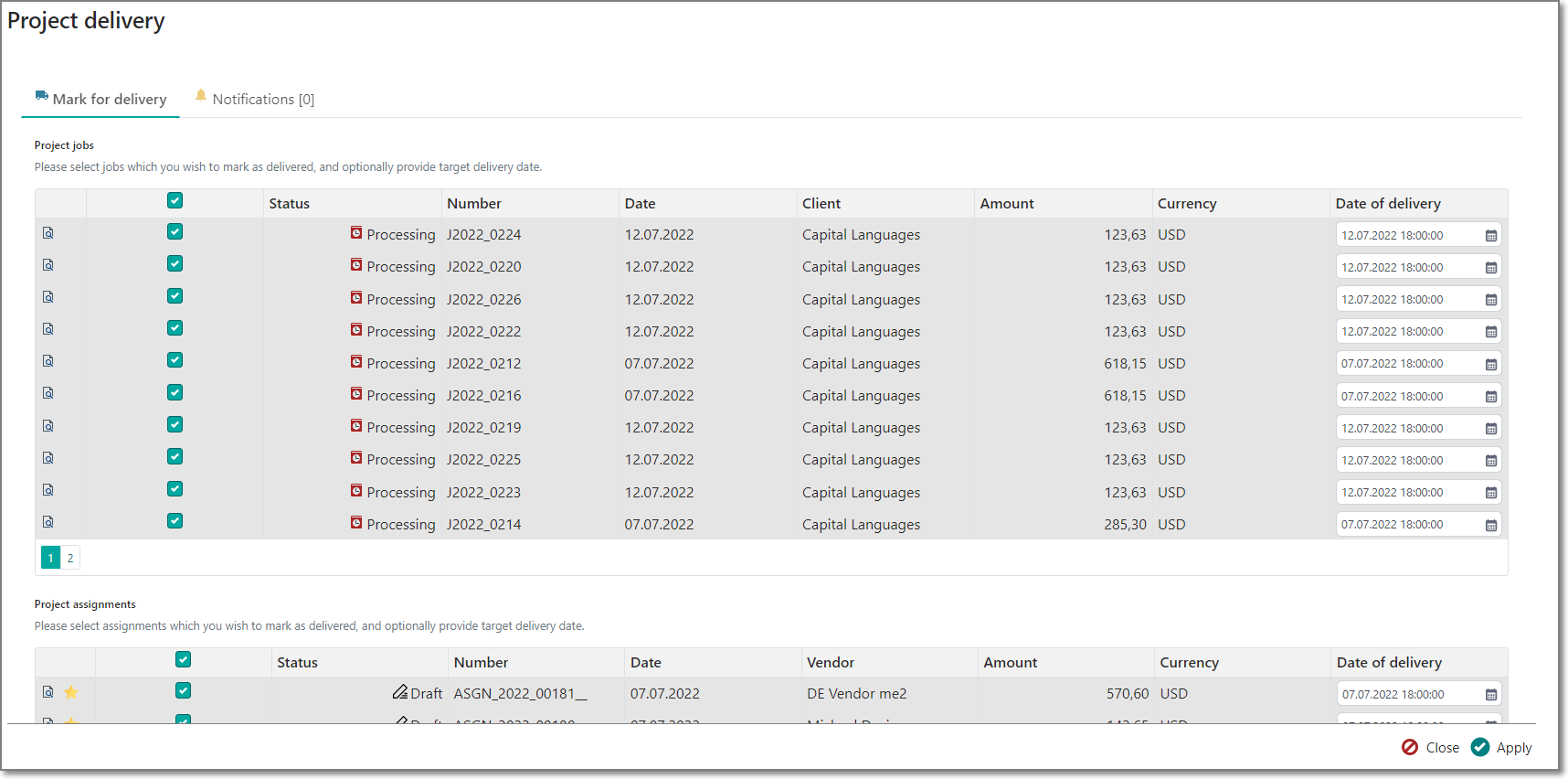
It contains 2 tabs: first tab displays project jobs and assignments, while second tab allows to control notifications which will be sent.
In the list of jobs you can select jobs which still have non-delivered status, and optionally provide delivery date (which is set to a current date by default). When you select a job in this list, application adds a new notification to be sent, if selected job has customer contact selected.
In the same manner, list of assignments allows to to mark non-delivered assignments as delivered.
Both list of jobs and assignments have command column which allows to open corresponding job or assignment to view its details. For the list of assignments, there is also a Star button, which allows to set assignment rating and rating comments. When you click this button and set a rating in the modal dialog, application also adds a new notification for sending.
When you switch to the Notifications tab, you can view all notifications which a due to send for a current project:

In this list you can view notifications for sending, and also delete certain records if you don't wish particular notification to be sent. Application automatically determines a method to send a notification (in-app or e-mail).
When ready, click Apply to mark all selected jobs and assignments as delivered, and then send generated notifications. If notification is sent successfully, it will be deleted from the list, otherwise it will stay, and you will see error message in the Results column.
If you use customer portal, then a person who receives a notification will be able to click on the project URL included in the message text, and view delivered project details and download target files (if attached to a project).
If all ok, just click Close button to close this dialog and return back to your project.

 Translate
Translate
