You can print invoices from invoice list or from invoice editing form.
In the invoice list, select one or multiple invoices and click Print. The same button is available in the invoice editing form, but it allows to print only one currently opened invoice. When you simply click on Print button, invoice will be printed using automatically determined template (customer default template or global default template). If you click drop-down button and select explicit template, then all selected invoices will be printed using selected template.
One of main functions of the preview page is possibility to make final edits in the invoice. Yes, you can edit generated invoice almost as in text editor (for custom templates, this feature must be turned on in the invoice template designer). To highlight fields which support final editing, select Highlight editing fields button on the ribbon:
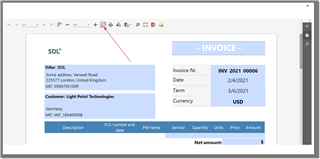
On the preview page you can also change page settings, print invoice, export (save) it in a number of different formats (PDF, XLSX, RTF, HTML, TXT and even PNG) or send by e-mail.
To change look settings, select parameters on the left pane. For the templates which support color accents you can select one of supported colors. Simply make desired selections on the Parameters panel and select Submit to see the results. To print, export or change view scale, simply use buttons above the preview area.
To send invoice by e-mail, click E-mail via Trados Business Manager in the preview window. A message composing window will be opened with pre-filled recipient, message header and file attachment. A message will be sent and appear in the Sent folder of your mailbox. Also, it will be saved in the Mail sender list along with attached invoice.
You can also click Save as PDF and attach to a current document to save generated invoice in PDF format and put it into invoice files. Later you will able to send a message to your customer with this file. To do this, find an invoice in the invoice list, select customer contact below the table and select Write e-mail message button. Invoice file will be automatically attached to a created message.
You can also generate PDF files and send them without showing invoice preview window. For this, select necessary invoices in the Invoice list and click Generate PDFs. The system will generate invoices according customer settings and attach PDF files to the selected invoices. After generating of PDF files you will see marks in the PDF column, which means that these invoices has invoice files attached.
To send invoices, select necessary invoices and select Message to customer(s). To send invoice files, select Invoice(s); to send payment reminders, select Payment reminder(s). The system will generate necessary mail messages. If only one invoice has been selected, message composing window will be opened. Otherwise, you will be redirected to the message list, from where you can view, edit and send generated messages.

 Translate
Translate
