Overview
After invoice issuance, it must be paid until the due date.
There are a few options to control invoice payments: using invoice list and using the dashboard. Invoice list offers more features thanks to rich filtering system. As in other documents, each column of the invoice table contains filter button. It gives you a full control over displayed invoices. You can filter by clients, due date, currencies, amounts and due amounts, combining these filters in any possible way. To show overdue or unpaid invoices, simply use one of predefined filters:
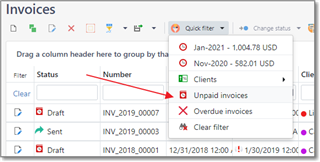
Also, it is possible to control unpaid invoices in the Dashboard. There is a separate section with the list of all unpaid invoices. Overdue invoices have a special icon in the Term column.
Create payments from invoices list
The easiest way to create a payment is to use invoice list.
- Select necessary invoice or a number of invoices. Selection could contain invoices issued to any customers and in any currencies.
- Click Create payment button on the ribbon. Here, two different behaviors are possible:
- If you selected invoices only for one client and currency, a payment form will be opened, and all fields will be filled automatically: client, currency, amount (which corresponds to amount of the selected invoices), payment method (default payment method for the client or, if not specified, all payment methods for the selected currency), and a list of linked invoices.
- Confirm the data and select OK to register a payment.
- System will create multiple payments, with amounts corresponding to each client-currency pair in a selection. All created payments will saved and you will be moved to the Payment list to view created payments. From that list, you can open individual payments and make necessary changes in them, if needed.
- If you selected invoices only for one client and currency, a payment form will be opened, and all fields will be filled automatically: client, currency, amount (which corresponds to amount of the selected invoices), payment method (default payment method for the client or, if not specified, all payment methods for the selected currency), and a list of linked invoices.
- Status of all selected invoices will be changed (to Paid or Partially paid, depending on amount of payment).
Manual payment creation
When you create a payment manually (not from the invoice list by selecting invoices and selecting Create a payment button), you can add (link) invoices to a payment by pressing Add invoice(s) button above the Payment items table:
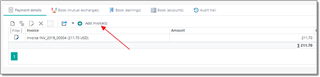
You will see a list of unpaid invoices for the currently selected client. Select necessary invoices and select OK. They will be added to the Payment items table.
If payment currency differs from invoice currency, you can reflect this with the help of Amount (invoice currency) column. The program automatically converts amounts according entered currency rates, but you can correct applied amount manually, when needed.
To open linked invoice, double click on the payment item, and then click Edit button near a field with a selected invoice.
Underlining, following these basic rules of invoice and payments creation, you will always have a clear picture of paid, partially paid and overdue invoices.

 Translate
Translate
