rados Business Manager allows to create invoices in a batch mode. To do this, click Batch invoicing button on the main ribbon from the list of invoices. In the Batch invoicing window you can see a list of all uninvoiced or partially invoiced jobs, which are ready to be invoiced (status is sent or finished, but not received, quote, processing, rejected or paid), along with amount, customer name, currency and number of jobs which will be included in each invoice.
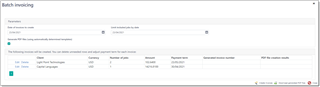
You can limit a number of jobs included in the batch invoicing process by specifying a date in the Limit included jobs by latest date field above the table. As an example, you can use this date when want to create invoice for the whole previous month, but do not want to include jobs from the current month. Also you can change a date of all invoices which will be created using this function.
To exclude a customer from invoice creation, simply delete corresponding row(s).
In the last column (Term) you can specify invoice payment term.
There is a Generate PDFs checkbox, which allows to generate PDF files for each generated invoice using automatically determined invoice template.
When you are done, click Create invoices button. Operation will be started and you will see progress bar.
After completion, you will be able to download all generated PDF files by clicking corresponding button.
Then, you can go to the invoice list and confirm that necessary invoices are created. Make necessary corrections, if needed. In an ideal case it would not even be needed to open invoices list - PDFs are created and ready to be sent, while corresponding jobs in the job list are marked as invoiced.

 Translate
Translate
