Overview
The Tab container item allows you to split the dashboard layout into several pages. For example filter controls for large elements in a QuickReport can be located on a separate tab page.
Tab creation
To create a tab container, click Tab Container button in the Home ribbon tab:

A newly created tab container contains an empty tab page (Page 1).
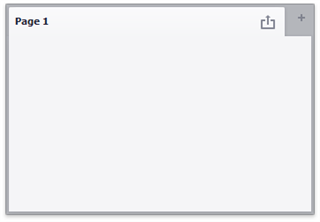
Click the + (plus) icon to add an empty page to the tab container. You can use drag-and-drop to add widgets to a tab page and manage the layout. Tab containers cannot be nested, so you cannot add a tab container to another tab container. However, a tab container can contain item groups.
Tab Order
To change the tab page order, click the Reorder Tabs button on the Tab settings group.
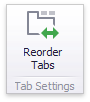
The Tabs Order dialog is invoked.
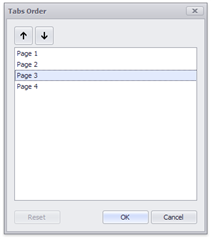
Click up and down arrows to change the order of the tab pages in the tab container.
Display Item as Page
The tab caption is above the caption of the content element on the page. If a tab page contains a single element, the Display Item as Page feature is activated. It merges the item with a tab page and displays a single caption, as illustrated below.
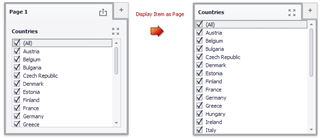
To disable the Display Item as Page feature, use one of the following methods:
- Select the tab page and click the Display Item as Page button in the Layout group on the Design ribbon tab of the Page Tools contextual tab set.
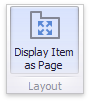
- Select the Display Item as Page command in the tab page context menu.
Interactivity
The tab page allows you to manage the interaction between QuickReport items inside and outside the page. The following image shows a tab page's default interactivity settings:
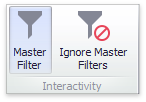
The Master Filter button (in the Interactivity group on the Data ribbon tab of the Page Tools contextual tab set) controls whether the current page's master filter items can filter QuickReport widgets outside the page. This option is enabled for the newly created tab page: master filter items in the page can filter any QuickReport widgets.
The Ignore Master Filters button (in the Interactivity group on the Data ribbon tab of the Page Tools contextual tab set) allows you to isolate QuickReport widgets contained within the tab page from external master filter items. This option is disabled for the newly created tab page: external master filter items can filter the QuickReport widgets contained within the tab page.

 Translate
Translate
