
- World Countries - a world map.
- Europe - a map of Europe.
- Asia - a map of Asia.
- North America - a map of North America.
- South America - a map of South America.
- Africa - a map of Africa.
- USA - a map of the USA.
- Canada - a map of Canada.
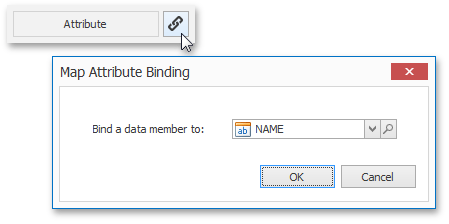
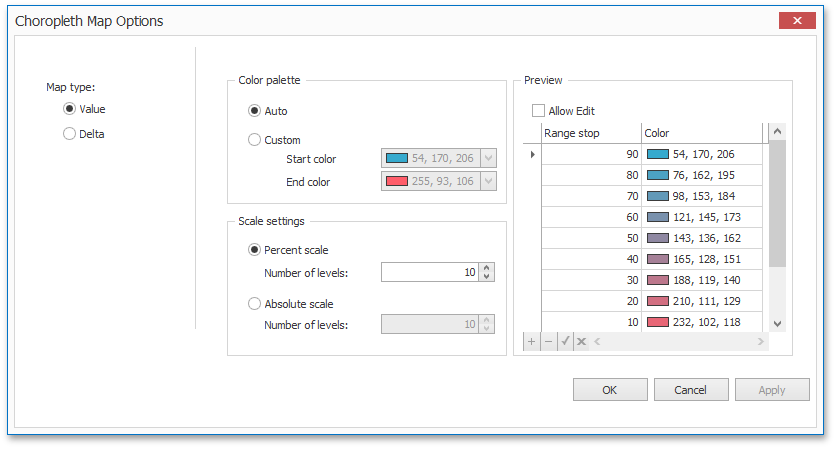
- Color palette - allows you to specify the start and end color of the palette.
- Scale settings - specifies whether a percent scale or an absolute scale is used to define a set of colors. You can specify the number of levels that represent the number of colors used to color the map.
- Preview is used to display a full set of palette colors generated based on the start/end colors and the number of levels. Use the Allow Edit check box to automatically change the generated colors or specify value ranges for each color.
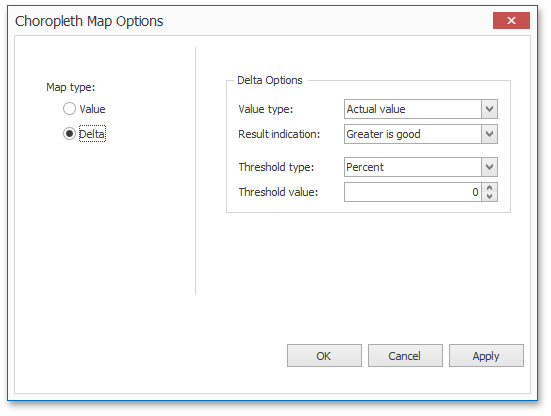

 Translate
Translate
