Overview
Vendors workload is a tool which combines reporting and planning functionalities for your vendors. Reporting part allows to estimate current assigned and available volumes of your vendors. For example, it allows to find out available volumes for a certain period of time in a certain language pair (or set of language pairs), or certain vendor. Planning part allows to view all work time slots assigned to your vendors, quickly edit time frames and volumes, and even assign unassigned tasks to vendors (along with generating POs and sending notifications).
Reporting part
This report allows to represent vendors' free and busy times on the timeline. You can specify start and end dates of a period, filter vendor list by different criteria (for example, select specific vendor, language pairs, or statuses of ongoing works).
Report data is based on vendors' productivity specified in their profiles, unavailability days, existing tasks. Depending on a vendor's time zone, workday start and end times are converted into user's time zone accordingly.
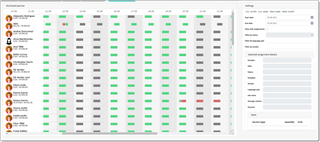
The first column of the report displays vendor names and their photos. Additionally, under the name you will find two numbers: the first one shows average volume processed, while the second one represents maximum average volume in a specified period which vendor can deliver according to the productivity settings.
Main area of the report contains timeline which you can scroll horizontally. On the timeline, you will find separate columns for each day of a specified period, with colored blocks representing availability type: green (available), grey (unavailable) and red (busy on assignment). Hovering mouse pointer over red block allows to view a tooltip with brief information about assignment, and clicking on this block will populate detailed assignment data on the right panel:
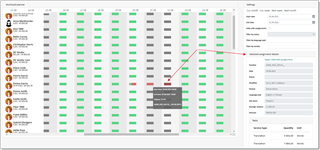
This way, you can see date and deadline of an assignment, its status, amounts and list of included tasks.
At the bottom of the vendor list you will find totals showing average volumes in work and available volume for all displayed vendors. By applying filters, you can, for example, quickly find out volumes which you can process in a specified time period in a certain language.
Planning part
Interactive planner can be found on the second tab of this page:

In contrast to reporting part, this view includes only actual work data, which is taken from the assignment's Time tracking table, which is used to plan work time of a vendor over a particular assignment:
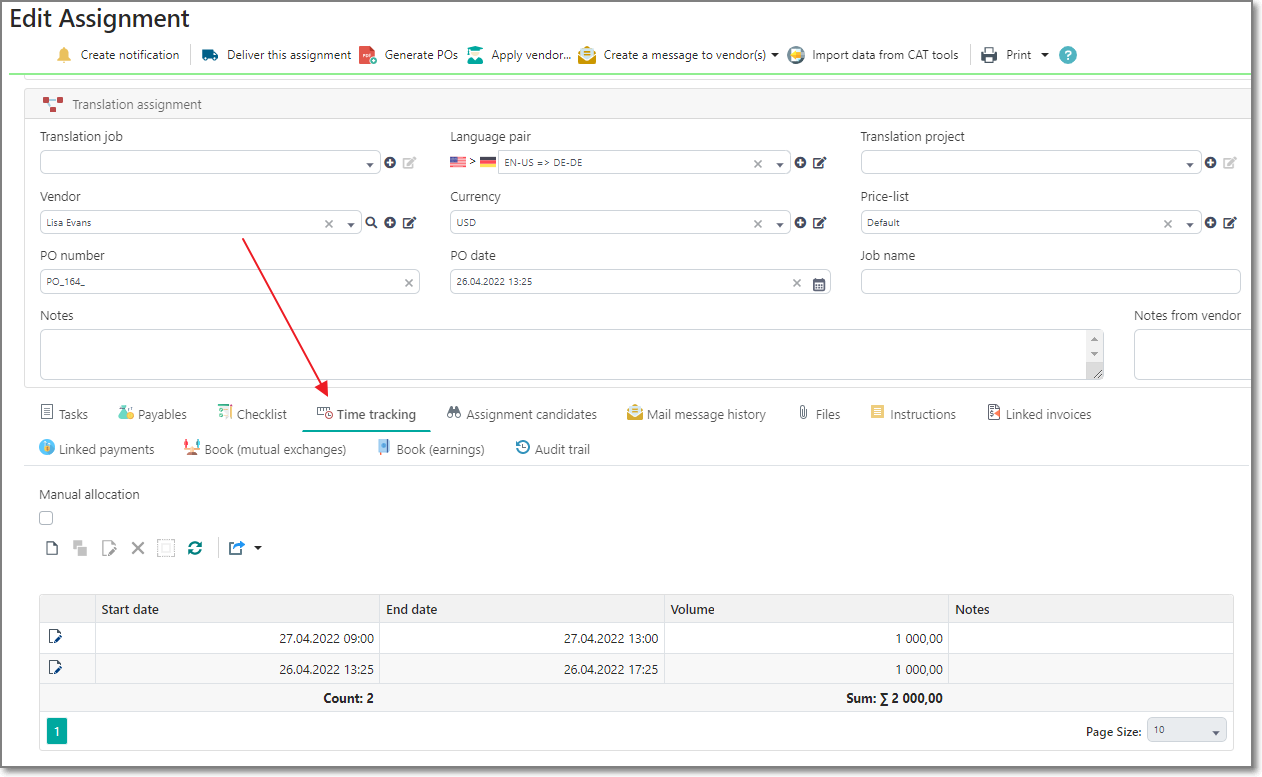
This table is filled automatically when you select a vendor in an assignment. However, you can also manually edit automatically created time slots. One way to do that is a conventional one: open an assignment, switch to the Time tracking tab, and make edits. However, timeline in the Report part of the Vendors workload page allows to do this faster: you can simply move and resize segments on the timeline, and these changes will be immediately saved in the database. Also, you can double click on the timeline fragment to open modal dialog to edit time slot:
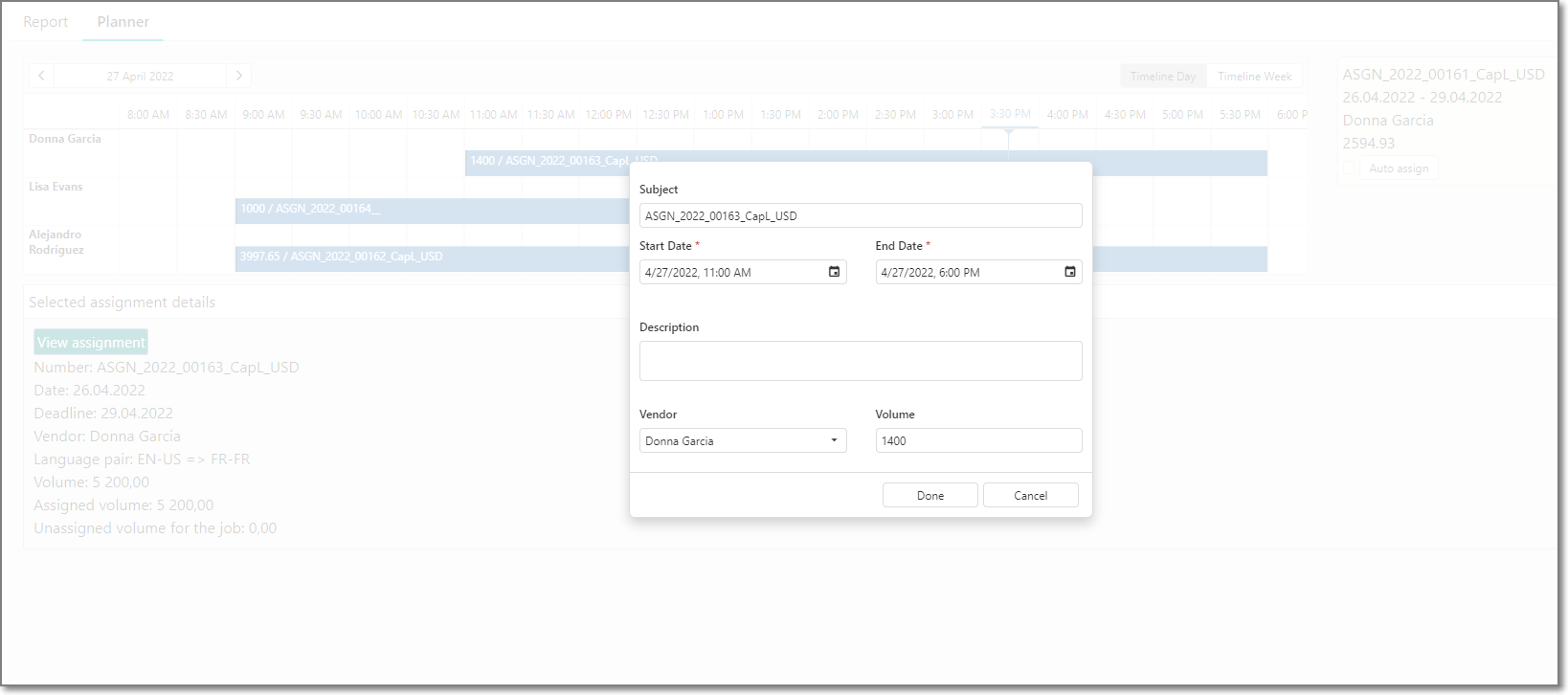
Here, you can edit start and end times, change volume and provide additional notes. If you decrease the volume, unassigned volumes will be displayed in the right part of the planner. This list contains all translation assignments from a selected period, which contain any undistributed volumes. You can drag and drop these assignments to the timeline. If dragged assignment already has a vendor selected, then you will be able to drag it only to row which belongs to that vendor. Assignments with empty vendors can be dragged to any row. In this case, target vendor will be assigned and, if necessary, TBM will generate purchase order and notification to a selected vendor.
Also, when you drag unassigned volume to the timeline, application will estimate how much time a vendor will need to process assigned volume. If this time exceeds amount of time available in the target day, application will display modal dialog offering to decrease average volume assigned to a vendor on that day.
Moreover, instead of dragging and dropping unassigned volumes to the timeline, you can use Auto assign button:
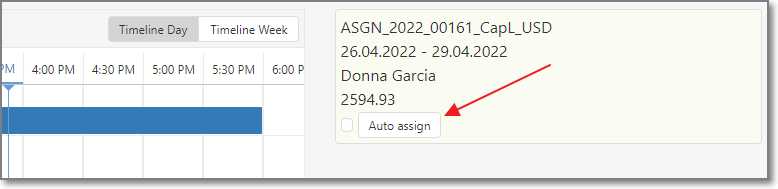
When clicking this button, application will make an attempt to automatically distribute unassigned volume over a timeline, and then you can adjust automatically created segments.
You can also select any segment on a timeline to view more detailed information about linked assignment:
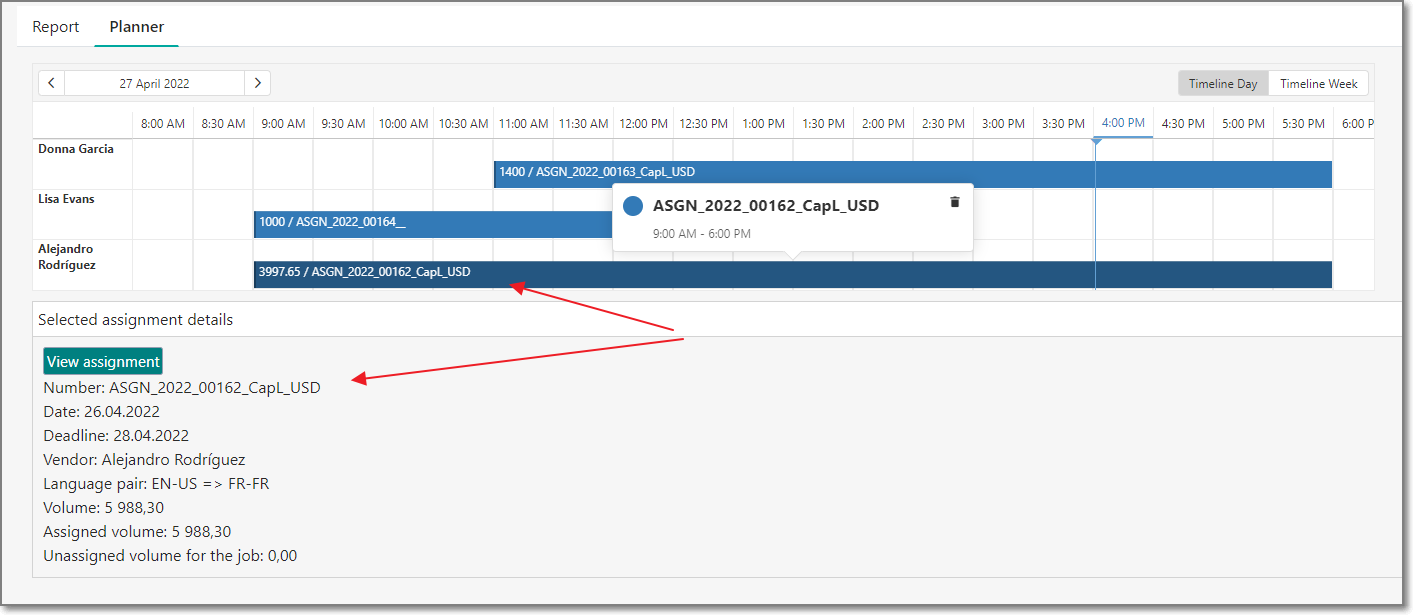
This group with detailed info also contains View assignment button, which allows to quickly view assignment (and edit it if needed) using a modal dialog.
Underlining, planning tool allows to manage time slots assigned to your vendors, quickly make adjustments, as well as view and edit assignments.

 Translate
Translate
