Video tutorial
Overview
QuickReports module is one of the most interesting SDL Trados Business Manager features. It allows to quickly and effectively create nice looking information panels using different types of elements: tables, pivot grids, charts, scatter charts, pie charts, gauges, cards, treemaps, choropleth maps, geopoint maps and images.
QuickReports module allows to get and combine data from different tables. This allows, for example, to put information about jobs, assignments and invoices into one large panel, presenting essential data on one screen. One of highlights of this QuickReports module is a catchy design of the resulting view. Here is an example: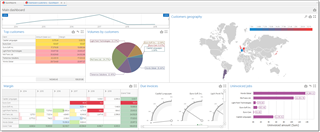
You can expand any individual element to full screen, export any widget of a QuickReport, or the whole QuickReport.
To export individual element, click Export button in the top right corner of a widget and select Export to PDF, Export to Image or Export to Excel options: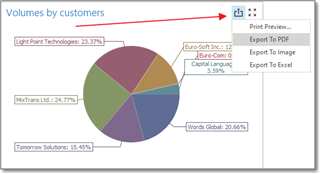
To export the whole QuickReport, click Export button in the top right corner of a report.
When exporting to Excel, a separate sheet will be created for each QuickReport element.
To access QuickReports module, select Reports in the navigation tree, and then select QuickReports. By default, you will see a list of predefined reports: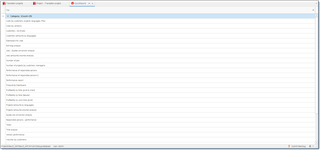
This list can be categorized. To do this, use Change category button, which allows to move selected report(s) to another category. Grouping in this list allows to find necessary reports faster in future. By default, all reports has no group.
To generate a report, simply double click on it. To create a new report, click New.
You may have any number of QuickReports, intended for different situations. For example, you may create reports for project managers, executive managers, finance department, etc.
When you start creating a new report, you will see Data source wizard to select Data type: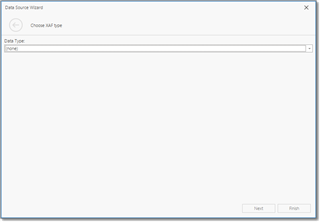
Here you have to select a data table, which contains base data you wish to build a report on. This will be just only the first source of data for the created report. Later you will be able to remove a source, as well as add new sources. So it's not critical to make a mistake in this dialog.
Select Translation job, for example. Finish the wizard.
To add new elements to the workplace, use corresponding buttons on the ribbon: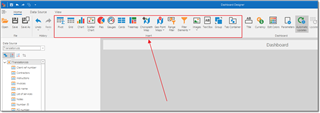
In the nested articles all those elements are described in detail.
To save QuickReport, click Save. To export QuickReport for external editing (for example, to send to support team), use Save as button. This allows to save a template as xml file.

 Translate
Translate
