Parameters allow to add interactivity to QuickReports, allowing users to specify specific values which affect on data displayed in QuickReport's.
It can be time period, customer name, job status, etc.
Creating Parameters
To create a parameter, perform the following steps:
Select the required type from the Look-Up Settings drop-down list.
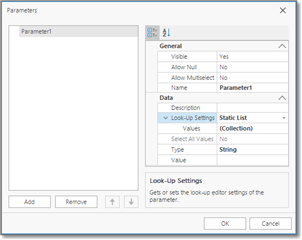
- No Look-Up - set the Value to use a static value as a parameter.
- Static List - click the ellipsis button to add static values for the current dashboard parameter.
- Dynamic List - allows you to use a list of values from the existing data source as a parameter. Specify the following settings.
- First, select the required Data Source from the list of available data sources. For example, if you wish to filter job list by PM, add a new data source linked with Contacts table.
- Then, specify data members for the dashboard parameter's value and display name using Value Member and Display Member, respectively.
- If necessary, specify the data member used to sort parameter values using the Sort By option. Sort Order specifies the required sort order.
- From now, you can use parameters to filter QuickReport's data source (Data source tab - Filter) or in calculated fields. When you double click on a QuickReport to generate it, you will be able to provide parameter value in the Parameters dialog.

 Translate
Translate
