Chart displays data graphically using bars, lines, points, etc.
To bind the Chart item to data, drag and drop a data source field to a placeholder contained in one of the available data sections.
Transposing arguments and series
The Chart dashboard item provides the capability to transpose chart arguments and series. In this case, data items contained in the Arguments section are moved to the Series section, and vice versa.
To transpose the selected Chart item, use the Transpose button in the Home ribbon tab.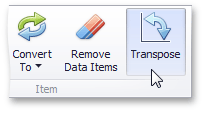
Series
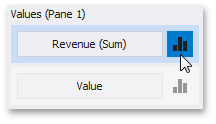

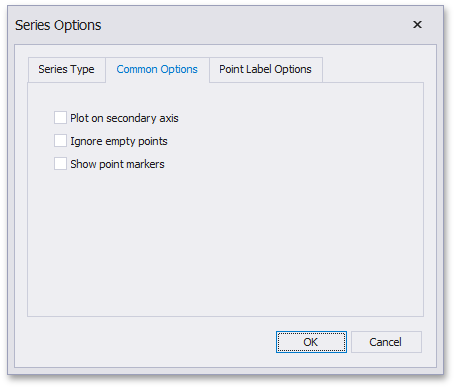

Panes
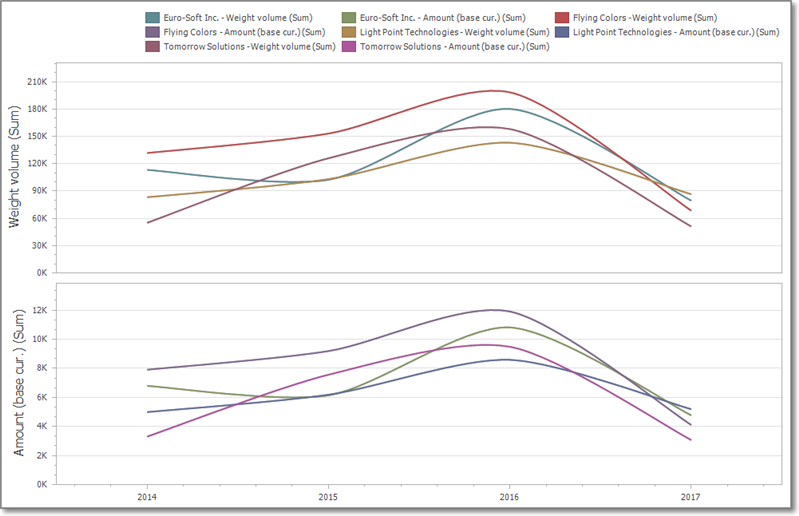
Interactivity - drill-down
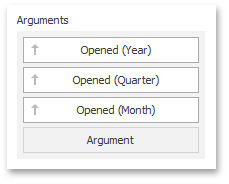

 Translate
Translate
