Overview
BaccS supports importing of analysis reports into quotes, projects and jobs, generated by different CAT tools. This section describes workflow and possibilities provided by this tool.
During quote, translation project and translation job creation, you can fill items (tasks) manually, or use Analysis report importer tool to quickly fill an entity from a report generated by some CAT tool.
SDL BaccS will try to load as much data as possible. And in ideal case, it won't be necessary to manually edit even single field.
CAT tool importer has few modes: Analysis file, Trados direct and MemoQ direct. To open it, use Import data from CAT tools buttons while editing one of supported entities: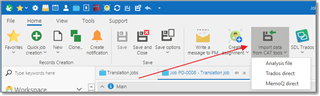
Analysis file
When this option is selected, you will see the following popup window: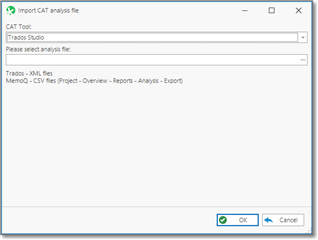
In this window, please select CAT tool, path to analysis file, and click OK. Default analysis report importing results window will be opened: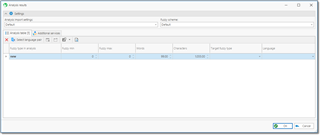
Main option in this window is Analysis import settings. It's a reference to set of settings which control import process (which units will be imported, should unit conversion be applied, should the system import all fuzzy types or only average volume, etc.). See separate article describing analysis import settings.
Fuzzy scheme field determines fuzzy weights applied during importing. This field is filled automatically depending on selections in a base entity.
Analysis table contains all information about volumes in an imported analysis file. Main column here is Target fuzzy type. Since different CAT tools use different codes for fuzzy types, BaccS sometimes may not correctly determine matching fuzzy types. If you see empty values in this column, please manually select matching fuzzy types.
Language column specifies language pair. When analysis report is being imported into translation project, value in this field specifies a job where it will be imported. Since translation job may have only one language pair, and if imported analysis report contains information about different target languages, BaccS can import data into separate jobs.
When you are ready, just click OK, and analysis data will be transferred into a base entity (quote, job or project). BaccS will automatically pick-up prices and calculate amounts.
Trados direct
When this option is selected, the following window will be opened: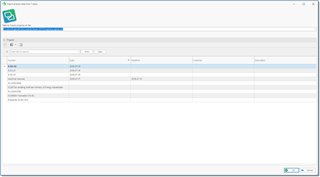
BaccS will read projects.xml file and display its contents here. You will then need to select a project, and BaccS will automatically read analysis report of a selected project, and open analysis results window described in an Analysis file section of this document.
In addition to default data, BaccS can read the following data from SDL Trados Studio:
- Creation date
- Deadline
- Job name
- Language direction
- Path to source files on disk
MemoQ direct
When this option is selected, a window with MemoQ projects will be opened. You will then need to select a project, and BaccS will automatically read analysis report of a selected project, and open analysis results window described in an Analysis file section of this document.
In addition to default data, BaccS can read the following data from SDL Trados Studio:
- Creation date
- Deadline
- Job name
- Specialization
- Path to source files on disk

 Translate
Translate
