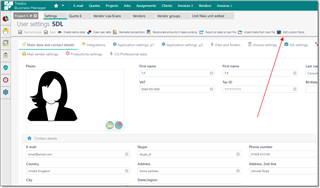Overview
On some stage of the system usage, you may find that it is needed to add additional information to some entity, but corresponding field to enter this information is missing. For such cases, SDL Trados Business Manager offers Custom fields functionality, which includes the following possibilities:
- alternation of database tables structure;
- customization of list and data entry form layouts to place custom fields at desired places (including possibility to display custom fields in the customer or vendor portals for specific clients and vendors);
- providing predefined list of values for custom fields;
- usage of custom fields in reports for analytics and printing templates (for example, invoices);
Adding a new custom field
Adding a filed to a list view
To add a new field to your list views, please customize them according to the List view customization article. You can display custom fields for all users, or only for specific user or roles.
Adding new field to a data entry form
As with list view, please follow Data entry form customization article to know how to add and place a custom field to any place in the form. Again, you can display custom fields for all users, or only for specific user or roles.
Reports
When a custom field is created, you're fully free to use it in your reports in an absolutely same way as you can use default fields. Custom field will appear in the field list along with default fields, as shown on the following screenshot:
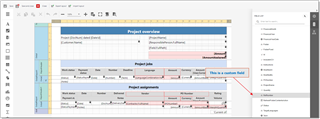

 Translate
Translate