Overview
SDL Trados Business Manager allows to send notifications to specified users when some event occurs (for example, a customer creates a quote request or accepts a quote, a vendor registers on a portal or delivers an assignment, adds an invoice, makes changes in own profile, etc.).
There is a particular set of events defined (which expands with time), which will be described in this document. For each of such notifications, a separate message template is defined in the Reference data > Message templates table. TBM is supplied with some default texts for such notifications, which you can freely edit, turn off or delete.
To completely disable particular type of notification described below, you can simply disable or delete particular message template. When TBM can't find enable message template for some event type, corresponding notifications won't be sent.
Also, in this list you can assign categories to your notifications. Later, you will be able to control which notification should a user receive or not, by including or excluding them in the user settings.
Setting-up notifications
Users could receive notifications via 2 channels: by e-mail or in-app. If meaning of e-mail channel is clear, then in-app channel means that notification will be displayed to a user after logging on into the application (via desktop application, online application, customer or vendor portal). If user is already logged on, notification will be displayed immediately to that user (in a form of toast message, and number of unread notifications will increase near the notifications icon):
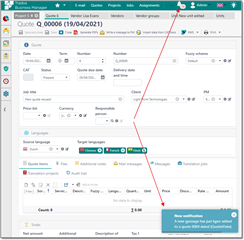
To control how users receive notifications, go to Other/tools > Users, and select necessary user to open its editing form. Then, switch to the Notifications tab:
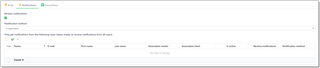
Receive notifications checkbox. It has effect only for internal users (users who are NOT vendors or customers). If this checkbox is unchecked, this user will never receive any notifications. The exclusion is when this user is responsible person for some quote/project/job, and customer triggers some event which requires notifying of responsible person (for example, customer accepts a quote).
Vendors and customers will always receive notification regardless of this setting.
Notification method allows to choose a channel how to send notifications to a particular user. To make E-mail method working, two prerequisites must be implemented:
- E-mail filed must be filled for a user
- Under Reference data > Email accounts table, a default e-mail account must be configured and tested
Controlling recipients of default notifications
When some event occurs which triggers creation of some default notification, application searches target users according to rules described in the Default notifications article. For example, let's take quote accepting event generated by a customer:

According to this table, a notification can be sent to all managers, if responsible person is not specified. This could be an unwanted behavior, as you may wish not to ever send such notification to certain users. TBM provides a number of ways to control this behavior. And they are available from 2 places:
User editing form > Notifications tab.
Only get notifications from the following users table allows to limit automated notifications to be send to a current user to a set of specified "source" users who generate a notification. For example, if some manager must receive quote requests only from customer A, then you have to add all users linked with that customer to this table.
List of users who get notifications is specified by Send notifications checkbox in the User editing form. For each user you can also specify a list of vendors, whose actions will generate notifications to a particular user.
Receive notifications only from the following clients and Do not receive notifications from the following clients tables allow to specify clients, from which a user should receive notifications or not. This applies only to notifications generated by clients via client portal. Both tables are self-excluding, which means that adding any entry to one table disables possibility to add entries to another table.

 Translate
Translate
