Overview
Trados Business Manager supports the importing of analysis reports which have been generated from different CAT tools into quotes, projects and jobs. This section describes the workflow and the possibilities provided by this feature.
During quote, translation project and translation job creation you can fill items (tasks) manually, or use the Analysis report importer tool to quickly fill an entity from a report generated by a supported CAT tool.
List of supported analysis reports:
- Trados Studio
- MemoQ
- Memsource
- XTM
- World Server
- Smartling
- Deja Vu X3
- Lionbridge
Trados Business Manager will try to load as much data as possible and in the ideal case it won't be necessary to manually edit any fields.
Analysis import is supported by different entities (quotes, jobs, projects), and you can access this function from the toolbar, by clicking Import data from CAT tools button:
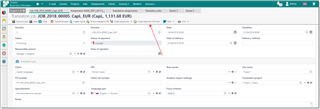
When this option is selected, you will see the following popup window:
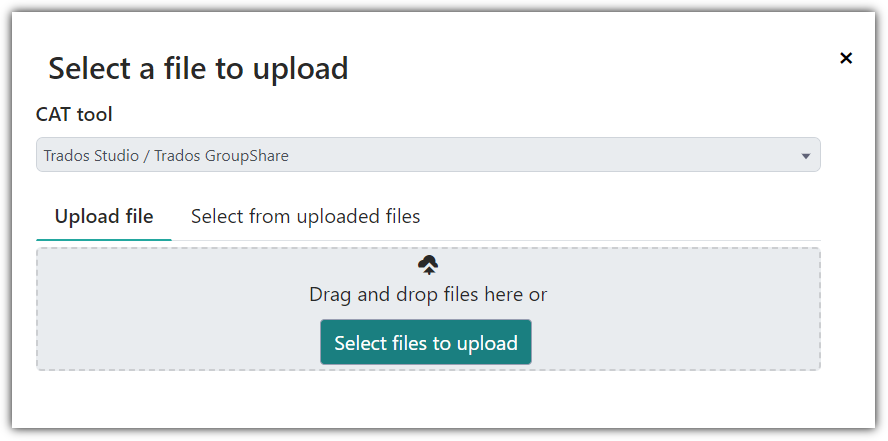
In this window, please select the required CAT tool, and then drop analysis file to the file area or click Select file to upload button and then select a file on your computer. Or if your job (or project) has attached analysis file where Analysis file is selected as File type, then you can switch to the Select from uploaded file tab here and select this file. The application will then immediately process a file and default analysis report importing results window will be opened:
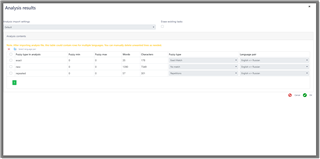
When you import analysis data into translation project, behavior could be slightly different comparing to translation jobs and quotes. Analysis report could contain values for multiple language pairs. In this case, during analysis import, you can specify language pair for each value (or it could be determined automatically, if analysis report contains such information). Then, when data is being imported, TBM will create or correct translation jobs which belong to a current translation project. If job with corresponding language pair isn't found, it will be automatically created.
The main option in this window is the Analysis import settings. It's a reference to settings which control the import process (which units will be imported, should unit conversion be applied, should the system import all fuzzy types or only the average volume, etc.). See the separate article describing analysis import settings.
Erase existing tasks checkbox allows to force deletion of existing items in a job when importing analysis results. However, if particular task in a job was already assigned to any vendor, it won't be deleted anyway.
Analysis per file allows to import not aggregated data from the whole analysis report, but split it by files included in a report. See corresponding article for details.
The analysis table contains all information about volumes in an imported analysis file. The main column here is the Target fuzzy type. When analysis data is loaded, TBM will attempt to determine corresponding fuzzy types from a current Fuzzy scheme (global default scheme or a scheme used in a current entity). Take a note that of some fuzzy type is not included in a fuzzy scheme, it won't be picked up by the application. Since different CAT tools use different codes for fuzzy types TBM may not correctly determine the matching fuzzy types. If you see empty values in this column, please manually select the matching fuzzy types. Your selection will be saved for future use, by adding corresponding fuzzy keyword to the Synonyms column of a selected fuzzy type.
The Language column specifies the language pair. When the analysis report is being imported into the translation project, the value in this field specifies a job where it will be imported. Since the translation job may only have one language pair, and if the imported analysis report contains information about different target languages, TBM can import the data into separate jobs.
When you are ready, just click OK, and the analysis data will be transferred into a base entity (quote, job or project). TBM will automatically pick-up the prices and calculate the amounts.

 Translate
Translate
