These tables are used to describe job tasks and job total price.
Job tasks
This is the start of your concept. Job tasks table is used to enter all actions (works) required by a particular job, including service type, fuzzy type (when required), quantity (including quantity assigned to external collaborators), unit of measure, prices, amounts and work time. In other words, it fully describes all the services which must be performed.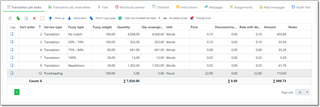
To faster fill this table, there is a number of buttons on the toolbar above this grid:
- Move up and Move down. Allow to change Sort order value of a selected row to correctly sort tasks in the table.
- Pre-fill fuzzy types. Allows to insert multiple tasks (number of inserted tasks corresponds to a number of fuzzy types included in a default fuzzy scheme), with default service type and unit selected in created tasks.
- Insert set of predefined tasks. Allows to insert set of tasks created under the Reference data > Predefined task set table. You can include any frequently used tasks to your custom sets and then quickly use them when creating jobs.
- Copy to another service. Allows to select a number of tasks and then quickly clone these tasks, but with another service selected in the Service type column.
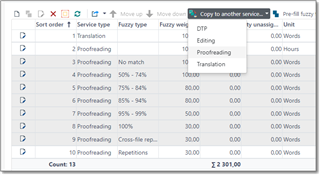
- Re-detect prices. Allows to re-apply default client's prices from the default (or selected) price-list. This button could be useful if you edited prices manually and then wish to revert them to default ones.
- Add price to price-list. Allows to quickly add data from a selected task to a price list. When you click this button, a modal dialog appears, where you can correct data if needed and change target price-list where you want to add a price.
- Change price. Allows to increase or decrease price value in selected rows by a specified percentage value.
File name field allows to link job task with one of files attached (which can be found under the Files tab). See corresponding article about handling multi-file projects.
Receivables
Receivables table allows to separate job price calculation from the job tasks list.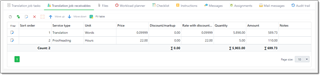
This table is optional and is not required to use. It may be used in the following cases:
- When you want to 'shrink' job tasks table to include limited number of records into an invoice which will be created on the base of this job. For example, if a job contains a lot of fuzzy matches, proofreading and editing, instead of full fuzzy breakdown you can create one single row for Translation services, one row for proofreading and one row for editing. In a result your invoice will contain only 3 rows.
- When total job price differs from amount you get in job tasks table. For example, you have agreement with your customer to translate 5000 source words per some price. But in fact, with a help of own TMs or based on other factors, actual wordcount appears to be lower. In this case you enter actual wordcount in the Job tasks table and then agreed quantities and prices in the Receivables table. Later, when invoice will be created, correct amount and list of tasks will appear there.
When you add something into the Receivables table, the following columns in the Job tasks table automatically become disabled: Price, Discount, Price with discount and Amount.
To create a new row in any of these tables, click Add or Clone on the toolbar above a table.
When a translation assignment is going to be created over translation job, you will be able to allocate only tasks listed in the Translation job tasks table. Each task has quantity, and a job is counted as fully allocated (outsourced) when quantities in translation assignment tasks created over a job equal to quantities of a job's tasks. To track this, Job tasks table has special columns: Assigned quantity and Unassigned quantity. These fields are hidden by default.

 Translate
Translate
