Job list contains a lot of useful functions to facilitate translation project management workflow.
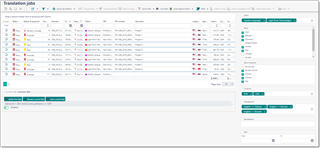
From list of jobs, you can view, filter, group, search through ALL translation jobs saved in the system. This list allows to perform many tasks, including tracking of delivered jobs and assignments, sending messages, printing confirmation, changing jobs in batch mode, creating invoices, etc.
The main functions available in the list view:
Quick job creation
Contains list of recent clients to quickly create a new job for a selected client based on a very last job for that client.
Change status
Allows to quickly change status for the selected jobs.
Change deadline
Select necessary jobs, type desired deadline and select a button near date field. New deadline will be applied to all selected jobs.
Batch change
Opens a window, which allows to apply same value to some filed for all selected jobs. For example, you can select any number of jobs (holding Shift or Ctrl keys) and change Status, Deadline, Delivery date, Work field, Project, Language direction for all of them in a single operation. In this operation you can select which fields must be changed. In the following example we only change Status to Sent and Work filed to Letters for the selected jobs.
Create invoice
Select uninvoiced jobs and select this button to quickly create an invoice. Invoice amount will correspond to selected jobs amount, and default tax will be applied. So, in ideal case, you can just select save and then print generated invoice.
Create assignment
This command allows to quickly create translation assignments from selected jobs. You will then need just to select a vendor who will perform the job.
Write a message to PM
Creates a new message to a client contact selected in a job. Can be used to quickly ask question or deliver a job.
Print
Allows to generate confirmation report for a selected job.
Quick filter button provides a quick way to filter list of jobs. It allows to quickly display jobs from one of last 12 months, for 10 top clients, and only non-delivered jobs for selected clients: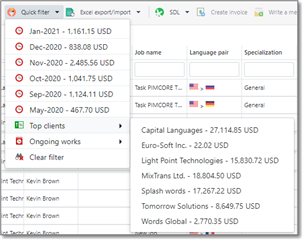
Top part contains list of months and amounts, while lower part lists top clients with amounts. Select any item in this list to filter list of jobs by month or by a client.
Instead of setting up filters manually, you can use predefined filters or create your own.
Live filters
This button opens a side panel which allows to quickly apply some most frequently used filters to view jobs, for example, only from selected customers, or in specified domains, languages, currencies, statuses, amount ranges, etc.
For example, in the Clients field you select or search clients which you wish to display in the list of jobs. You can select any number of clients here:

In other groups, like Status or Status of payment, you can make selections using checkboxes, and in Date and Amount groups you can specify range limits.
When you provide a value in any of fields in the search panel, list will immediately reflect your selections. When you close search panel (by clicking Search button again on the toolbar), current filter will be automatically cancelled.
Selected job details
When you select a single job in the list, you can view additional details of a selected job below the table. Contents of these details may vary. If a job is linked to any CAT tool, then TBM will make an attempt to determine job progress and display it in the form of progress bar. Also, you will find a table with list of job tasks. If a job is linked with any Trados Live or GroupShare project, TBM will download project task from the server and display them, along with file names, language names, statuses, assignees and other information.
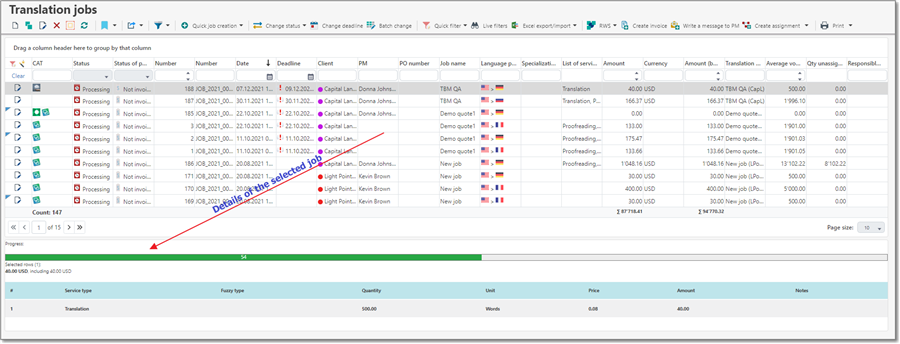

 Translate
Translate
