Overview
This article describes fields you will find in the default translation job editing view: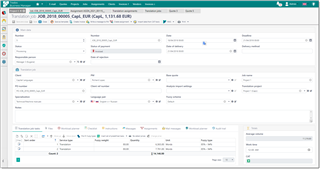
Number
Simple internal number. When a job is created, a new incremental number is assigned automatically. You can enter only numbers here.
Number (f)
Formatted number, which may be generated automatically according translation job numbering settings.
Date
Date of job creation.
Deadline
Deadline of the job. You can specify day and time of delivery. By default, time is set to a time which is specified in the program settings, under Productivity settings tab. This field is displayed on the dashboard. And the row color in the list of projects depends on this field. If delivery day is today, than this project will be marked as urgent (red color). If delivery date is tomorrow, than it will be marked as 'Soon' (green). Other rows would not have any colors. This field has few additional inline buttons: Select from predefined time values and Copy date delivered to deadline.
Status (or Work st. in lists)
Describes the work state of a job. You can choose one of the following statuses: Received, On hold, Processing, Partially finished, Finished, Sent, Cancelled, Rejected.
| Draft | Draft job created by a client using client portal, but still not submitted for review |
| On hold | Not confirmed job |
| Received | Used when the job arrived but still not confirmed (preparing a quote). In this case it is not included into the client's balance |
| Processing | Job is currently in work |
| Finished | A job is finished but has not been sent still |
| Sent | A job is sent and can be invoiced and paid |
| Rejected | project is sent, invoice is issued but for some reason the client rejected to pay. In this case this amount is excluded from the balance with the client. Also, Rejection date field appears to enter the date when the job was rejected. |
| Archived | Allows to lock a job, as it becomes uneditable. Also, you can create custom filter which filters archived jobs out to improve job list loading performance. |
| Cancelled | Job has not been started and was cancelled. However, user decided to leave it in database instead of deleting. Amounts of this job are not recorded in any books. |
When status is changed from Processing to Sent, Delivery date is set to the current date and time. Also you can transfer data from deadline to delivery date by pressing corresponding button in the Date delivered field.
Status of payment (or Payment st. in lists)
Displays payment state of a job. Usually it changes automatically when you create invoices over jobs and payments over invoices. The following statuses are available: Not invoiced, Invoiced, Partially invoiced, Paid and Rejected.
| Not invoiced | Initially, all jobs get this status by default |
| Invoiced or Partially invoiced | Automatically assigned when you create full or partial invoice over a job |
| Paid | Assigned when you create a full payment (or payments) over all invoices issued over particular job |
| Partially paid | When a job is invoiced and non-full payment exists for at least one invoice |
Delivery method
A simple way to save a method of delivery. This is a drop-down list which is populated on the base of previous values. If necessary value is missing, simply type it here. Next time it will appear in this list.
Responsible person
Intended only for teams and allows to select staff member responsible for this job. Later it will be possible to generate reports showing performance of each staff member.
Client and PM
As expected, allow to select a customer and your project manager. After selecting particular customer list of PMs will allow to select only a contact which belongs to a selected customer. By default, when you change a customer, previously used contact will be automatically selected in the PM field.
Price-list
Allows to explicitly specify price-list for a job, if you wish to use non-default price-list for a selected client. When you select any value in this field, if a job already contains some tasks, the system will offer you to re-determine price for all tasks.
Currency
Allows to select a currency used to estimate job amount.
Base quote
A quote used as a base to create this job.
Job name
Just a name of a project.
PO number and Client ref number
Numbers generated by a client which could be included in invoices.
Analysis import settings
Settings which specify a way of importing analysis reports into a job.
Translation project
Allows to select a project for this particular job. It is a common thing when a project is translated into many languages or implies outsourcing. Also, projects can be used when you get translation jobs from the same client on a regular basis (say, every week), and all of them belong to one big project you work during a long time. Projects are a 'shell' for jobs, allowing to calculate some totals and margins over included jobs and assignments.
Specialization
Allows to specify a specialization of the job. Dividing jobs by work fields (specializations) helps to generate stats and to see the fields in which you perform better. This information could be included in the CV to allow potential clients see statistical expression of your experience, as well as in many built-in and custom reports.
Language pair
Language pair of a job, if relevant.
Fuzzy scheme
Allows to specify scheme of fuzzy types used in a job.
Job tasks and Receivables tables
Job description with all actions required by this job, prices and amounts. See separate article describing these tables. When you add or edit rows in the job tasks or receivables tables, job total amounts (at the right of these tables) will be automatically re-calculated. If currency of the project differs from your base currency selected in the profile, then the system will try to get currency rate to convert project amount into your base currency. If the rate is missing in the Currency rates list, then default rate will be used (1). In this case, you can download currency rate by selecting corresponding button onside this field. Or you can open Currency rates list and add missing rate there. Then go back to a job and re-calculate amount.
Files tab allows to attach job files (source files, reference files, glossaries, TMs, etc.). These files are stored in a folder determined automatically according to the application settings. Additionally, you can add files from supported cloud drives (Dropbox, Google Drive and Microsoft OneDrive). See File manager article to get information about file management in TBM.
Checklist tab
Allows to add to-do items needed to be done before delivering a job. When a job is created, this tab could be filled with contents of a default checklist, which is selected in the application settings.
Instructions tab
Allows you to specify instructions for particular job. It fully supports formatting to highlight important points:
Workload planner
This tab contains work periods for a job. See Workload planner article for detailed information.
When Workload Planner feature is turned on in the application settings, this table will be automatically filled when you save a job. You can manually adjust entries created by default. To do this, mark Manual allocation checkbox and make necessary changes in created rows.
To allow automatic planning system to include weekend days (Saturday and Sunday) while allocating a job, mark Allow weekends checkbox.
Start time and End time optional columns allow you to define time period for each working period. By default, the program uses work day periods defined in the program settings under Productivity tab. When Scheduler function is used (turned on on the program settings), the system will create corresponding appointments in the calendar (with specified time periods).
Messages
This tab allows to exchange messages with customer (when using web-version).
Mail messages
Provides access to all e-mail messages linked with this job.
Audit trail
Allows to control all changes made in a particular translation job by different users of the application.
Job totals
When you make any edits in Job tasks or Receivables tables, totals are updated correspondingly.
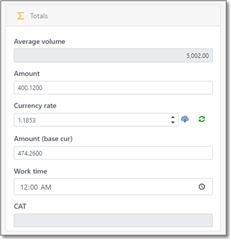
They include job total in a job currency, currency rate (and a date below it, to which this currency rate belongs) and amount in the base currency. If job currency and base currency are identical, then you will see the same amounts. As noted previously, job amount is calculated from the Receivables table if this table has at least one row. Otherwise, job amount is calculated from the Job tasks table.
Currency rate is applied automatically from the currency rates list. This value can be edited manually, but in this case it will be applied only to the current job, but not saved in the currency rates list.
If edited manually, you can use Refresh button to reload currency rate from the reference data list. This field also contains Download button to download and immediately apply today's rates.
Another field here is Work time, which value can be calculated automatically or edited manually. Edit time is calculated on the base of the previous data entered in another jobs. Thus, when you create a new job, the program uses historical data to 'predict' time needed to complete a job. When the job is done, you can edit it to provide more precise value here or use built-in timer functionality. It will influence on the future calculations. Later this value can be used to build charts displaying your performance change over time.
CAT field displays information about linkage status of a current job with any CAT system.
To establish such link, use CAT tool integration button on the ribbon (SDL Trados Studio). Such link establishment allows to quickly import analysis data, manage project packages, track project progress right from SDL Trados Business Manager, which is displayed in the list of jobs using Progress column.

 Translate
Translate
