Job list contains a lot of useful functions to facilitate translation project management workflow.
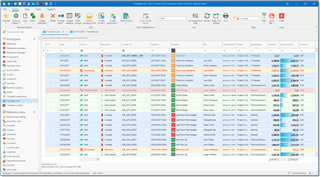
Note. Default colors can be changed using Conditional formatting feature.
From list of jobs, you can view, filter, group, search through ALL translation jobs saved in the system. This list allows to perform many tasks, including tracking of delivered jobs and assignments, sending messages, printing confirmation, changing jobs in batch mode, creating invoices, etc.
The main functions available in the list view:
Change status
Allows to quickly change status for the selected jobs.
Change deadline
Select necessary jobs, type desired deadline and select a button near date field. New deadline will be applied to all selected jobs.
Create invoice
Select uninvoiced jobs and select this button to quickly create an invoice. Invoice amount will correspond to selected jobs amount, and default tax will be applied. So, in ideal case, you can just select save and then print generated invoice.
Create translation assignment
This command allows to quickly create translation assignments from selected jobs. You will then need just to select a contractor who will perform the job.
Add/update WIWO entry
This is a part of ProZ.com integration. Select this button to quickly post WIWO (What I'm working on now) entry for the selected job.
Batch change
Opens a window, which allows to apply same value to some filed for all selected jobs. For example, you can select any number of jobs (holding Shift or Ctrl keys) and change Status, Deadline, Delivery date, Work field, Project, Language direction for all of them in a single operation. In this operation you can select which fields must be changed. In the following example we only change Status to Sent and Work filed to Letters for the selected jobs.
Print
Allows to generate confirmation report for a selected job.
View variants
Each list in SDL BaccS may have a number of variants. For example, you may have additional view variant with less columns, or with columns needed for outsourcing, or even transform simple table to pivot (analytical) table.
Analysis variant allows to get analytical table, allowing to get some aggregates
You can create own variants. This is described in the corresponding article of this manual.
Filters
This menu contains a number of predefined filters and a button to create and apply custom filters.
Also, there is a special Quick filters button, which not only provides another way to quickly filter list of jobs, but also displays amounts for last 12 months and top customers: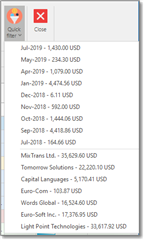
Top part contains list of months and amounts, while lower part lists top customers with amounts. Select any item in this list to filter list of jobs by month or by customer.
Instead of setting up filters manually, you can use predefined filters or create your own.
The list itself is highly customizable. You can sort it by selecting on the column name, apply filters, change the order of the columns, hide and display necessary columns (right click on the column header and select Column chooser), apply conditional formatting, perform search with results highlighting, group rows and get different summaries for groups and in total.

 Translate
Translate
