Creating messages
Try to send test message. Click Mail sender from the quick access menu:
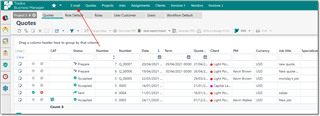
Click New to create a new message. Message composing window appears:
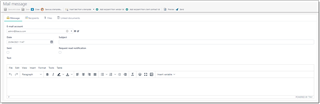
At the top you select E-mail account to use to send a message (default e-mail account automatically selected for new messages). Date represents a moment of a message creation. It is assigned automatically, but you can change it when needed. Message sent selector shows sending status of the message. After sending, it will be automatically changed to Sent.
In the Subject field you specify conventional message subject.
Request read notification flag allows to add read confirmation to a message. However, not all e-mail clients support this feature. In addition, message recipient can deny sending confirmation, so it may happen that you would not get it anyway. More to say, including of read notification request into your message may be negatively perceived by a recipient, as it does not seem to be a good tone in mail conversations.
The rest of space is occupied by the message editor. Formatting toolbar contains a set of buttons provided by any modern text editor.
SDL Trados Business Manager has extensive mechanism of message templates and variables. To apply one of message templates, click Apply template text on the toolbar and select a template.
To create a new template, go to Reference data > Message templates and create a new template.
Variables
When you create a new mail message or message template, you can use variables in a message text and subject line.
To insert variable, use Insert variable button on the toolbar above message editor:
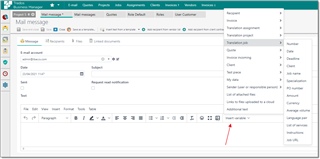
Then select desired variable from the drop-down list. Recipient first and last names are common variables. Other groups contain variables specific for a corresponding documents, which are used depending on a current task. For example, if you create a message or a template for purchase orders or translation offers, use variables from the Translation assignment group.
Here is the list of the currently supported variables:
|
Section
|
Variables
|
|
Recipient
|
Recipient first name
Recipient last name
Recipient title
Login to web-portal
RecipientPassword
|
|
Invoice
|
Number
Date
Term
Full amount
Due amount
Currency name
Currency symbol
|
|
Translation job
|
Number
Date
Deadline
PO number
Job name
Weighted volume
Specialization
Amount
Currency
Language pair
Services (list of comma-separated services from the Job tasks table)
Instructions (support formatting)
Customer name
JobURL (requires to fill Web-app option in the application settings)
|
|
Translation project
|
ProjectNumber
ProjectDate ProjectTerm ProjectCustomer ProjectCustomerContact ProjectName ProjectSpecialization ProjectPO ProjectSourceLanguage ProjectSourceLanguageCode
ProjectTargetLanguages (list of comma separated names of target languages) ProjectTargetLanguageCodes (list of comma separated codes of target languages)
ProjectTotalAmount ProjectTotalAmountCurrency ProjectAverageVolume ProjectURL (requires to fill Web-app option in the application settings)
|
|
Translation assignment
|
Number
Date
Deadline
Deadline in local vendor's time zone
PO number
Job name
Weighted volume
Specialization
Language pair
Services (list of comma-separated services from the Job tasks table)
Amount
Amount offered to a vendor
Currency
Instructions (support formatting)
URL-address (allows to insert a link to a web-page with details/files of an assignment; requires active subscription to SDL Trados Business Manager Team Online version; web-portal address must be specified in the application Settings, in the Web-app URL field)
AssignmentVendorPickNotes
AssignmentNotesFromVendor |
|
Quote
|
QuoteDate
QuoteDueDate
QuoteDeliveryTerms
QuoteJobName
QuoteAmount
QuoteCurrency
QuotePaymentPolicy
QuoteItemsInfo
QuoteCreatedBy
QuoteDocumentNumber
QuoteURL (requires to fill Web-app option in the application settings)
QuoteLastMessageFromCustomer
|
|
User's data
|
First name
Last name
Company name
Address
E-mail
Phone
Web-page
Web-portal
Skype
ProZ profile
Twitter profile
Facebook profile
LinkedIn profile
|
|
Customer
|
CustomerName |
|
Incoming invoice
|
InvoiceInNumber |
|
Test piece
|
TestPieceName |
|
Sender's data (user or responsible person)
|
First name
Last name
E-mail
|
|
No category
|
List of attached files
Links to files uploaded to a cloud - if auto-auploading feature is used, this variable will be replaced by links to files
AdditionalText - this variable is used in one case - when you send single confirmation message to multiple vendors working in different language pairs; this variable is replaced by a list of vendors, languages, services
|
Recipients
Here you specify message recipients.

E-mail message will be sent as many times as a number of recipients. This allows to use variables in the message text. In the example image shown above, {RecipientFirstName} variable will be replaced by Sam in the first message, and by Barbara in the second.
CC and BCC fields allows to send message copies to the specified addresses.
To add recipients faster, you may use Add recipient from vendor list and Add recipient from client contract list buttons on the toolbar. These buttons open list of vendors and list of customer contacts, correspondingly. To quickly find necessary contacts in these lists, you may use default filtering and searching functionality. Select one or multiple contacts and click OK. Selected contacts will be added to the Recipients list.
Files
This tab contains default file editor where you can attach files by dragging them to the editor or by adding files from cloud drives. When a message is created automatically from a job or assignment, files could be added from those entities. See File manager article for details.
Linked documents
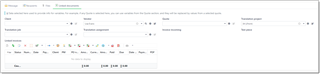
SDL Trados Business Manager allows to send invoices, payment reminders, job offers, purchase orders, etc.
In junction with message templates and support of variables, it is possible to include dynamic data in the message text, which will be replaced by actual data from a linked document. When you send purchase order, this data must come from a corresponding translation assignment. When you send payment reminder - data are gathered from unpaid invoice. On the Linked documents tab you specify base documents (invoice, job, assignment) to get data for variables. In most cases, necessary document will be pre-filled. For example, in the invoice print preview window there is a Send invoice via Business Manager button - when this button is pressed, a new e-mail message window opens with the corresponding invoice selected. Or, if you send a job offer from a translation assignment, corresponding document will also be pre-selected.
Message previewing
To see how used variables work, you can preview a message by selecting Preview button on the ribbon. A popup window will be shown with generated message for each recipient where all variables are replaced by their actual values.
Scroll this window to view all messages and confirm that they look as expected.
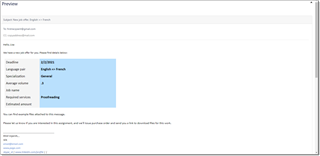
Message sending
To send prepared message, click Send button. If a message is not saved, it will be saved automatically.
You can also send messages from the message list. Here you can select multiple messages and send them in a batch. After few seconds, you will see a window with the operation results. If there is any error.
After successful sending, message status will be changed to Sent.
If any invoice is selected in the Linked documents tab, then status of this invoice will be changed to Sent.

 Translate
Translate
