Overview
SDL Trados Business Manager allows to attach files to the following entities:
- Customers
- Contractors
- Translation projects
- Translation jobs
- Translation assignments
- Invoices (one file containing generated invoice)
- Quotes (one file containing generated quote)
- Mail messages
Attachment means that the file is stored inside SDL Trados Business Manager database. Optionally, files can be inserted as links to Dropbox, Google Drive or Microsoft OneDrive. When source file is deleted or moved from HDD, attachments will stay available in SDL Trados Business Manager until deleted from a database (except files linked with cloud drives).
You can view all files attached to all entities by selecting Other/Tools > Manage file attachments from the navigation tree.
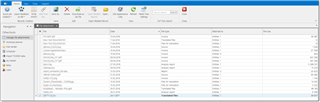
This list contains all files attached to all entities. You can view file names, dates of creation, file types, file sizes, and a number of entities which particular file belongs to (Attached to column). In addition, there is an Icon column, which allows to distinguish files stored in the database and on cloud drive (also, cloud drive files has blue background in the list). As in other lists SDL Trados Business Manager, you can sort, filter and group this list to efficiently manage your files.
To view any file in a corresponding application, select this file in list and click Open. Default application linked with selected file type will be launched for viewing it.
To save selected files on disk, select one or multiple files and click Save as....
To save/download selected files in a single archive, select one or multiple files and click Download as zip file. This function is particularly useful in web-version.
You can delete any selected file, and it will be removed from entities where this files is attached to.
You can also double click on any row to edit file properties (for example, to change file type or date of creation) and to view all entities where particular file is used.
While Manage file attachments screen is used for general management of attached files, actually you add file to database from individual entities, in a process of their creation. The process is the same for all entities, and below you can find an example screenshot of file attachments in translation job editing form:
Specifics of file management in quotes, translation projects, translation jobs and translation assignments
Mentioned entities allows to store files not only inside database, but on hard drive as well. To control this, there is a special tab in the application settings called Files and folders, where you specify folder name patterns, used to determine folder names and their structure for each type of entity. Then, when you fill data in the editing form, this data is used to determine folder name, which is reflected in the Folder field (Folder with job files on the screenshot below) of the Files tab (this tab is available in any editing form of mentioned entities: quotes, projects, jobs and assignments):
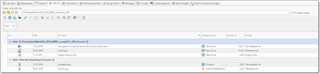
Actual folder on the hard drive won’t be created until you click Create and open folder ( ) or Create and do not open folder (
) or Create and do not open folder ( ) button. Such approach is used because folder name is specified by a pattern which supports variables (for example, folder name may include customer code, source language name, etc.), and value in the Folder field will be changed each time you change value in one of fields which variables are used in a pattern. If you wish to fix currently determined folder and prevent from automatic detection, check Fix folder name box on the right. When this box is checked, you can click Refresh button in the Folder field to force folder detection mechanism to determine folder name according a pattern specified in the application settings.
) button. Such approach is used because folder name is specified by a pattern which supports variables (for example, folder name may include customer code, source language name, etc.), and value in the Folder field will be changed each time you change value in one of fields which variables are used in a pattern. If you wish to fix currently determined folder and prevent from automatic detection, check Fix folder name box on the right. When this box is checked, you can click Refresh button in the Folder field to force folder detection mechanism to determine folder name according a pattern specified in the application settings.
To manually select work folder, click three dots icon in the Folder field.
List of files below Folder field displays all files of a current entity, both stored on hard drive and internally in a database. Icon column displays file icon (if it’s stored on hard drive). Date field displays date of last modification (for files on hard drive) or date of adding a file to a database. Storage source displays one of the following values: Hard drive (file is stored on hard drive), Internal attachment (file is stored in a database), Dropbox, Google Drive or Microsoft OneDrive (file is stored in a cloud drive). File size displays size of file in kilobytes (for cloud files, value is zero, as SDL Trados Business Manager doesn’t retrieve this information). File type allows to specify ‘intended use’ of file. To quickly change file type, select necessary files and click Select file type button on the toolbar:
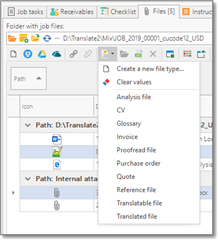
Select desired file type from the drop-down list, or select Create a new file type…, if necessary file type is still missing in the database (to manage file types, go to Reference data > File types). Also, you can select Clear values to erase file type values for the selected files.
All other buttons in this list are the same as in default file attachments list:
- Creates and new file stored in a database based on file selected from hard drive. You can also drag and drop a file from Windows Explorer to attach it to a database.
- If file is already in the database, allows to add a link to it, so it becomes a part of a current entity (and may belong to other entities as well).
- Removes link to a file but doesn’t delete it from database (file could be linked to other entities).
- Link with Dropbox, Link with Google Drive, Link with OneDrive. Adds a file from a cloud storage.
- Open (only in desktop version). Opens selected file in default application.
- Download as zip. Downloads selected files in a single zip archive.
- Download (only in web-version). Allows to download selected file.
Delete. Deletes a file from a database.

 Translate
Translate
