SDL BaccS allows to attach files to the following entities:
- Customers
- Contractors
- Translation projects
- Translation jobs
- Translation assignments
- Invoices (one file containing generated invoice)
- Quotes (one file containing generated quote)
- Mail messages
Attachment means that the file is stored inside SDL BaccS database. Optionally, files can be inserted as links to Dropbox, Google Drive or Microsoft OneDrive. When source file is deleted or moved from HDD, attachments will stay available in SDL BaccS until deleted from a database (except files linked with cloud drives).
You can view all files attached to all entities by selecting Other/Tools > Manage file attachments from the navigation tree.
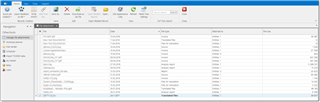
This list contains all files attached to all entities. You can view file names, dates of creation, file types, file sizes, and a number of entities which particular file belongs to (Attached to column). In addition, there is an Icon column, which allows to distinguish files stored in the database and on cloud drive (also, cloud drive files has blue background in the list). As in other lists SDL BaccS, you can sort, filter and group this list to efficiently manage your files.
To view any file in a corresponding application, select this file in list and click Open. Default application linked with selected file type will be launched for viewing it.
To save selected files on disk, select one or multiple files and click Save as....
To save/download selected files in a single archive, select one or multiple files and click Download as zip file. This function is particularly useful in web-version.
You can delete any selected file, and it will be removed from entities where this files is attached to.
You can also double click on any row to edit file properties (for example, to change file type or date of creation) and to view all entities where particular file is used.
While Manage file attachments screen is used for general management of attached files, actually you add file to database from individual entities, in a process of their creation. The process is the same for all entities, and below you can find an example screenshot of file attachments in translation job editing form:

 Translate
Translate
