While creating a translation assignment, SDL Trados Business Manager may help with picking up the right contractor to do particular job.
To use this function, switch to the Assignment candidates tab:
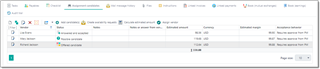
Click Add candidates button to open a list of contractors who fits this job:
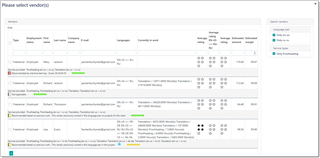
Here you can see rates and supported languages, as well as average rating of previous translations. Additionally, you can view estimated amounts and margins for each vendor. But please take a note that these values are calculated in a single currency which is currently selected in an assignment. If different vendors use different currencies, estimation could be incorrect, because necessary prices in an assignment currency could be simply missing in a vendor's profile. However, after adding a candidate to the candidates table, estimated amount will be calculated in a default vendor currency, and margin will also be calculated correctly. By default, this list is filtered by language pair selected in the assignment (which is determined by a base job). You can see this by descriptive filter string below the list (see a red arrow on the screenshot above). On the right of this list you can find live filters (only in desktop version), which allows you to quickly filter the list of contractors to narrow your search.
When you select (single click) any contractor, you can view assignment history at the bottom and latest TQA reports created for a selected vendor, which allows to estimate vendor performance over time. You can quickly view contents of last TQA reports by clicking View button near each report.
Select desired contractors and click OK. Selected contractors will be added to the Candidates list with Possible candidate status.
You can click Change status button and select Offered candidate value. If assignment status is Prepare (not Draft), then TBM will automatically send a notification to a vendor about job offer.
The system will calculate Estimated amount for each candidate. However, it can be manually edited. To revert to automatically calculated amount, select candidate(s) and click Calculate estimated amount button above the table. The system will attempt to calculate assignment amount for each selected candidate based on their price-lists. These amounts can be used in the job offer messages sent to candidates.
Last column in this table, Acceptance behavior, allows to specify Business Manager behavior when a vendor accepts an offer via vendor portal. Default value is Require approval from PM. When this behavior is used, job offer will be removed from a portal after vendor accepts an offer. Project manager will get notification about this, and will be required to manually assign this work to a vendor. Second possible value is Immediately assign. When a candidate with this type of behavior accepts an offer via vendor portal, the following actions will be performed automatically:
- Vendor will be selected in the Vendor field of an assignment;
- Assignment status will be changed to In work;
- Other candidates won’t have access to this offer anymore;
- Business Manager will generate purchase order for that vendor using default PO template and attach generated PDF file to an assignment (only if purchase order wasn’t created and attached manually);
After accepting an offer, vendor will be redirected to a detail page of accepted assignment, to download files and view PO.
Sending e-mails to candidates
- To select desired contractors. Use Ctrl and Shift buttons (or simply press Ctrl-A to select all rows).
- When necessary contractors are selected, click Send availability request button on the toolbar.
- If assignment, base job or base project has attached files, the file attachment dialog appears, where you have to select files attached to a created message.
- You will see an e-mail compose window (if single message was created) or a confirmation (if multiple messages were created). Recipients table of each message will be filled with details of the selected contractors.
- For each of created messages, default Job offer message template will be used.
- If needed, correct text of each message and click Send. After some time you will see a message with the status of operation.
When a candidate should be assigned to an assignment, select in the Candidates list and click Assign vendor button above the table:
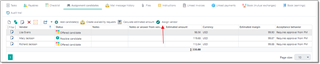
Selected vendor will be selected for an assignment, the system will detect default prices of the selected vendor, and change status in the pickup list to Assigned.

 Translate
Translate
