Web-version of SDL Trados Business Manager is an ASP .NET application, which can be installed on a server running under Windows Server operation system with Internet Information Services installed. Although configuration and installation of operating system and environment can't be covered by this article, it will provide some basic information about system components and application itself. For secure environments, configuration will require more work of qualified system administrator.
To install and run Business Manager in on-premise mode, you need:
- Windows Server operating system
- .NET Framework version 4.7
- Internet Information Services feature
- Database engine (Microsoft SQL Server will be used as an example in this article)
- SDL Trados Business Manager Team Online installer
Installing Internet Information Services
After clean installation of Windows Server, it is required to install Internet Information Services for installation of Business Manager Online. To install IIS, follow these steps:
- In the Server Manager window, select Manage > Add roles and features.
- On the Server Roles step of the wizard, select Web Server (IIS) feature. Click Next.
- On the Features page, make following selections:
.NET Framework > ASP.NET 4.6 - On the Web Server Role (IIS) > Role services page, make following selections:
Web server > Common HTTP features > HTTP Redirection
Web server > Performance > Dynamic Content Compression
Web server > Security > Basic Authentication
Web server > Security > URL authorization
Web server > Security > Windows Authentication
Web server > Application development > ASP
Web server > Application development > ASP.NET 4.6
Web server > Application development > ISAPI Extensions
Web server > Application development > ISAPI Filters
Management tools > Management service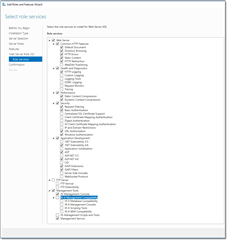
- Click Next > Install to finish installation.
Installing Microsoft SQL Server
Basic information about installing Microsoft SQL Server engine can be found in this article. However, on step 7, instead of Mixed authentication mode, you may leave Windows Authentication mode. In this case, you need details of a Windows user who has access to a database server.
Installing and configuring SDL Trados Business Manager Team Online
- Download recent build from your account (sdl_business_manager_online_version.exe).
- Install it on server. Default installation location: C:\inetpub\SDL PLC\SDL Trados Buusiness Manager Team Online\
- Open IIS Manager and do the following:
- Do one of the following:
- right click on Sites and select Add website...; or
- In the list of websites, select Default web-site, which is created in IIS automatically, and click Basic settings... in the right menu;
- Specify Site name and Physical path (insert installation folder path):
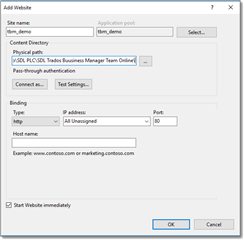
- In the Bindings group, specify domain name, if you have any. Otherwise, leave this field empty to run website under localhost.
- Click OK to finish creating website.
- In the Features View of a created website, double click Authentication, right click on Anonymous Authentication, select Edit and then select Application pool identity in the opened dialog:
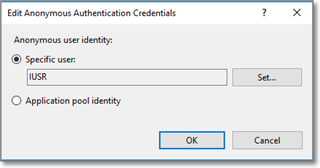
- Switch to the Application pools view, right click your application pool and select Advanced settings...
- Select true for Enable 32-bit Applications parameter (it is mandatory); additionally, you may follow this screenshot to adjust additional parameters:
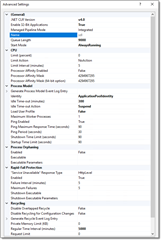
Important. If Microsoft SQL Server uses Windows authentication, on this step you also have to check Identity parameter. By default, its value is ApplicationPoolIdentity. However, you may need to specify another user here, who has access to SQL server engine with DBCREATOR rights. - After saving changes, website will be automatically restarted. You may select it in the list of sites and click Browse localhost on *:80 (http) item in the right panel (in case you didn't specify bindings on the step c).
- Do one of the following:
- From Start menu (or from Configurator folder, which can be found inside application installation folder), run configuration utility.

- Click Install/uninstall license to install license for application (process is default for all single-user SDL products);
- Specify database connection parameters in the Database configuration section. Depending on installed engine and authentication mode, provide database server location, database name (it will be created automatically upon first launch of the application), and, optionally, user name and password to access database engine.
- Click Apply configuration to save database connection settings.
- Switch to IIS manager and restart application pool and website (select website or application pool on the left panel, and then click Stop and Start buttons on the right panel).

 Translate
Translate
