After first installation, as noted in the corresponding articles about installing SDL Trados Business Manager, you will be prompted to enter user name and password:
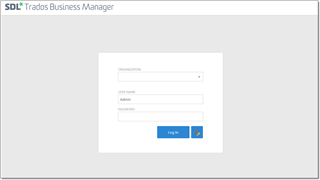
By default, with clean installation, system creates 2 users: Admin (password is User@TBM) and User (password is blank). Admin has full access to database, while user has no access to any data except own logon details. After first logon, it is highly recommended to change default password. You can manage users under Other/tools > Users section:
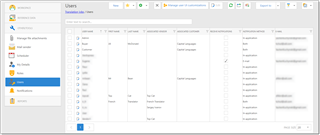
Depending on assigned role, users can be restricted to edit and even view other users. To change own password, select own user or click user name in the top right corner of the application and select My details. On the user page, click Change my password or Generate a new password for the selected user button:
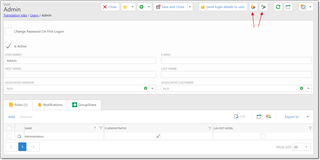
On the Change password dialog, you have to follow these rules for setting new passwords: password should have at least 1 lowercase letter, 1 uppercase letter, 1 number, 1 special character and be at least 8 characters long.
Administrators can't view password of other users. Instead, in case of loosing a password, administrators can only reset passwords and inform users about newly generated passwords.
Notice about user locking
In Online version, it is important to logoff the application at the end of a session. Main reason of this is number of users provided by a license. Usually license includes a number of users which are allowed to use application at the same time (this number does nit include vendors and customers). This number is counted by a number of logged in users. If you just close a browser tab without logging off, your user will still be counted as logged in, which could prevent others from logging into system if user limit is reached. Additionally, particular user name can't be used for logging in on another machine until that user logs off. However, application will automatically release a user in case of 15 minutes of inactivity. So, even if you forget to log off, your user will be available for logging in on another machine in about 10-15 minutes.

 Translate
Translate
