Viewing translation jobs
To view list of jobs:
- Open the Dashboard and find Ongoing jobs widget;
- Select Workspace > Translation jobs item in the navigation menu.
- Click Translation jobs at the top toolbar.
Creating new translation jobs
As opposed to projects, translation job is created per one language pair. While creating a job, you may also select a project which this job belongs to.
To create a new translation job:
- Click New quote request...button on the Dashboard;
- Click New button in the quote list.
Job creation form will be opened:
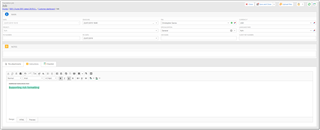
Here you can specify deadline, project manager, specialization, language pair, PO number, name of the job and internal job number. Optionally, you can provide additional instructions on the Instructions tab.
On the Checklist tab, you can provide required items to be checked before the job delivery.
To upload files, click Upload multiple files button on the toolbar in the File attachments tab. The following dialog appears:
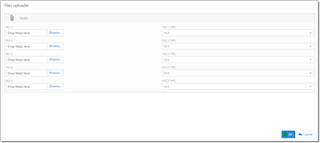
Here you can upload up to 5 files. Open this dialog again if you need to upload more than 5 files.
Click Save to save a request and send a notification to a manager, who will process attached files, create necessary tasks for a job and calculate job amount.
For messaging between customer and a manager, Messages tab can be used, as in quotes and projects.
Making edits in translation jobs
If you saved a job and wish to edit some information, you can do this until a job remains in Received status. which means that it has not still been processed by a manager. To edit a job, find in on the dashboard or in the job list, and click on it. In this mode, as opposed to job creation mode, extended editing form will be opened:
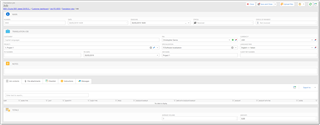
It has a little different layout, with more fields and Totals group at the bottom.

 Translate
Translate
