Manual creation
- Select Security > Users in the navigation menu.
- Click New to create a new user.
- Set a name (login) for a user, and select associated customer from the list.
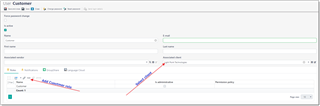
- Then, add a new role (Customer) to the list of roles.
- By default, user's password is blank. You can click Change password to set some default password and then inform a user about it.
- Click Save.
- Now user can login into a portal.
User creation in batch mode
You can also quickly create multiple logins in batch mode. This function allows to create users (logins) for selected clients and vendors, by quickly adding them to a list and then mass sending confirmation emails to created users with their initial passwords.
Prerequisites:
- Web-app URL is specified in the application settings;
- Necessary (and enabled) message templates for registration confirmation exist in the message templates list (separate templates for clients and vendors)
Procedure:
- Open list of clients or list of vendors
- Select necessary records for which you wish to create client/vendor portal users
- Click Batch create users button on the toolbar:
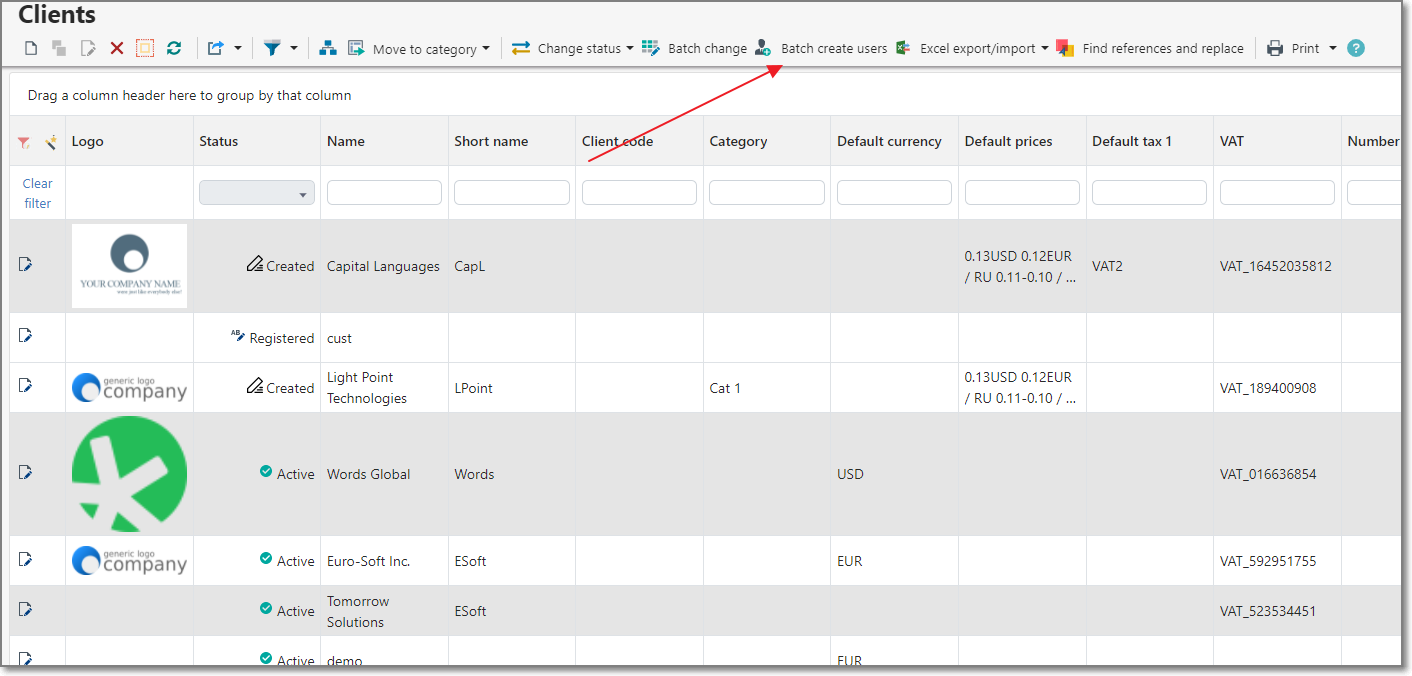
- User creation dialog will be opened, with some pre-filled data. For clients, application will automatically load all client contacts (where Invoicing matters box is unchecked). This means that by default for each client multiple user rows could be created, while for each vendor exactly one row will be created.
- In this list, click Remove item button for each user which you don't want to create. A row will be deleted from the table:
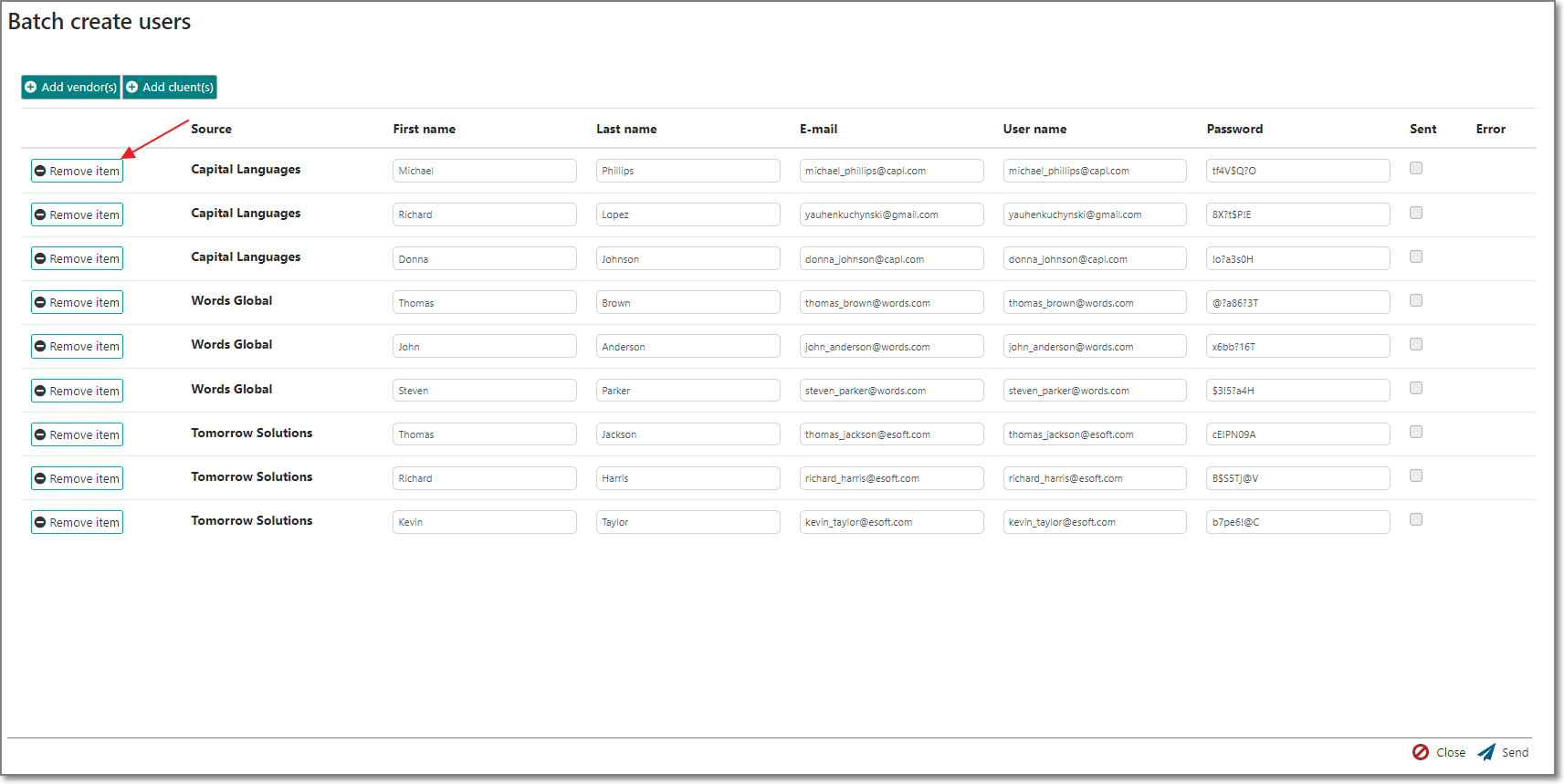
- If needed, click Add client(s) and/or Add vendor(s) to additional users to create to the list.
- In the table itself, make necessary corrections in the First name, Last name, Email, User name and Password columns.
- Take a note that initially generated password is not hidden. You can change it as you wish, but after user creation it won't be possible to view it. It is visible in this dialog and not encrypted, because this value must be included in the confirmation email sent to a created user. By default, all created users will have Force password change box checked, so after first login a user will be forced to change this initially generated password.
- When you're ready, click Send. Be careful: if you're creating too many users at once, it could take a lot of time to process the whole table. Mails are sent with interval of few seconds.
- When operation finishes, you will see the results. Sent checkbox means that user was successfully created and confirmation message was sent. Otherwise, you will see some error text in the Error column. For example, user with provided email or user name could already exist in the database. In this case, you can make necessary corrections and click Send again - application will attempt to process only unprocessed users (users with Sent checkbox won't get a message again).

 Translate
Translate
