Viewing translation projects
To view list of projects:
- Open the Dashboard and find Ongoing projects widget;
- Select Workspace > Translation projects item in the navigation menu.
- Click Translation projects at the quick access toolbar.
Creating new projects
To create a new project:
- Click Create new project...button on the Dashboard;
- Click New button in the project list.
Project creation form will be opened:
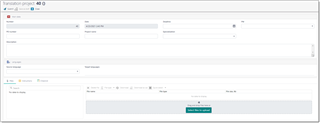
As opposite to quotes, when you create a project, this means that you give 'green light' to a company to start translation process.
Here you can provide project name, deadline, specialization, source and target languages, and detailed instructions on the Instructions tab.
To upload files, drag and drop them to the file manager, or click Select files to upload button. After uploading files, please use File type button to specify types for uploaded files (by default, uploaded files get Translatable type).
Click Save to save a project request and send a notification to a manager. You can also click Save as draft to save a project without submitting it, to be able to return to it later for submission.
If you wish to ask a question or send another message to a manager, open a project, switch to the Messages tab, and click Add a new message.
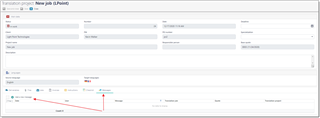
Type your message and click OK. Manager will instantly receive a notification about your message.
If project is already in work, you can't make any changes in it anymore. However, when you open a project, empty fields will still be available for editing. You can enter information there and click Save to save changes.
Additionally, you can upload more files to a project by going to the Files tab and clicking Upload additional files button.
Creating jobs in existing projects
If you've got a new job for a project, you can follow default procedure to create a job. However, if you've got a new file and need to create set of jobs for each project language, you can open an existing project, switch to the Jobs tab and click Create jobs button:

You will see a file selection dialog where you can select recently uploaded file, and click OK. Application will create new jobs, and project manager will be notified about newly created jobs.
Downloading files
When a client receives notification in any form about fully or partially completed project, client’s user may go to the client portal and open a project (or it can be opened directly if project link is included in notification).
In the Files tab, user can find all source files and target files for each language. File manager provides information about work state for each target language. When all files are done, client can click Quick select button on the toolbar, select All completed target files.

State of all target files is indicated by a color and timeline dots showing a status of each file processing phase.
Then you can click Download as zip file, to pack selected files to zip-archive and download it.

 Translate
Translate
