Viewing quotes
To view list of quotes:
- Open the Dashboard and find Ongoing quotes widget;
- Select Workspace > Quotes item in the navigation menu.
- Click Quotes at the top toolbar.
Creating new quote requests
To create a new quote:
- Click New quote request...button on the Dashboard;
- Click New button in the quote list.
Quote creation form will be opened:
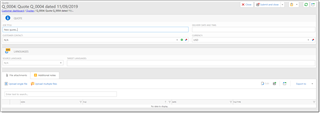
Here you can specify job title, desired delivery date and time, select contact person, currency and languages (source and target). Optionally, provide instructions on the Additional notes tab, where you can describe requested services in detail using an editor which supports rich formatting.
To upload files, click Upload multiple files button on the toolbar in the File attachments tab. The following dialog appears:
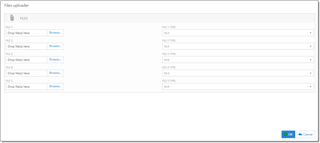
Here you can upload up to 5 files. Open this dialog again if you need to upload more than 5 files.
Click Submit or Submit and close to save a request and send a notification to a manager. Also you can click Save as draft to save a quote without sending it to manager (if you are not ready to submit it or don’t have enough details about a quote):
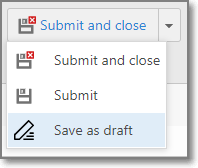
When a quote will be prepared (amounts calculated), manager will send a notification to person selected in the Customer contact field. After that, you will be able to open this quote, view quotes items with prices, discounts and amounts, and download quote PDF file, which will be available in the Quote file field at the bottom:
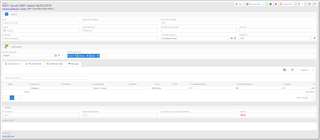
If you wish to ask a question or send another message to a manager, open a quote, switch to the Messages tab, and click New.
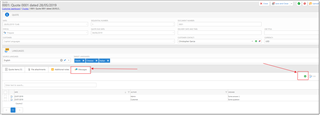
Type your message and click OK.
Note. When a quote will be prepared, SDL Trados Business Manager will automatically send e-mail notification to a customer contact (if specified), or customer users (if e-mail notifications are enabled in customer’s user settings).
Accepting a quote
If you accept a quote and ready to start translation:
- Click Accept quote on the toolbar; or
- Click Accept quote button near a quote in the list of quotes.
Declining a quote
To cancel a quote:
- Click Decline quote on the toolbar (or icon near a quote in the list of quotes).
- A dialog will appear, where you can specify a reason for deletion.
- After declining a quote, manager will get corresponding notification.

 Translate
Translate
