This report allows to represent vendors' free and busy times on the timeline. You can specify start and end dates of a period, filter vendor list by different criteria (for example, select specific vendor, language pairs, or statuses of ongoing works).
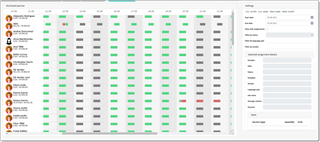
The first column of the report displays vendor names and their photos. Additionally, under the name you will find two numbers: the first one shows average volume processed, while the second one represents maximum average volume in a specified period which vendor can deliver according to the productivity settings.
Main area of the report contains timeline which you can scroll horizontally. On the timeline, you will find separate columns for each day of a specified period, with colored blocks representing availability type: green (available), grey (unavailable) and red (busy on assignment). Hovering mouse pointer over red block allows to view a tooltip with brief information about assignment, and clicking on this block will populate detailed assignment data on the right panel:
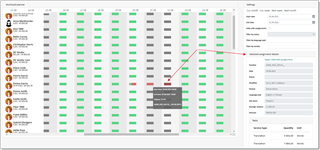
This way, you can see date and deadline of an assignment, its status, amounts and list of included tasks.
At the bottom of the vendor list you will find totals showing average volumes in work and available volume for all displayed vendors. By applying filters, you can, for example, quickly find out volumes which you can process in a specified time period in a certain language.

 Translate
Translate
