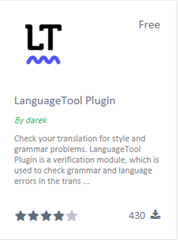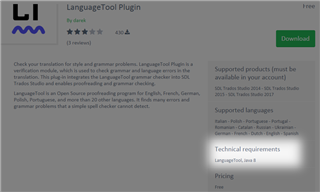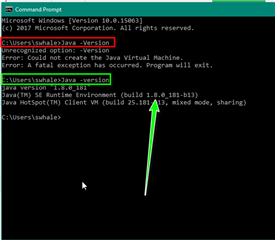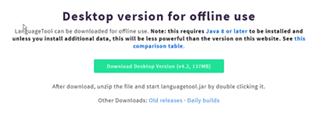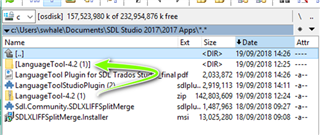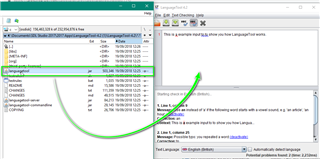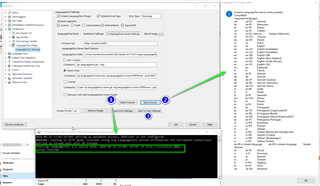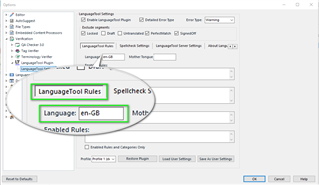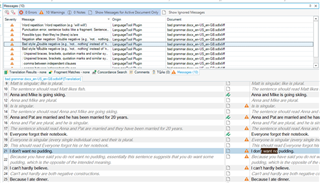If you are looking for a spelling/Grammar checker and have possibly been disappointed at the varying results from other applications, then maybe its worth giving the LT LanguageTool a go.
The primary reason however for writing this 'Wiki', is simply to help with you with the installation as this is more involved than the simple 'click to install' plugin method, many SDL AppStore users will already be acquainted with and used to.
The following guide is meant to help with the installation and setting up of...
https://appstore.rws.com/Plugin/95
Please take note of the 'Technical Requirements' before clicking DOWNLOAD
As this app is JAVA based, you must ensure that you have the latest version of JAVA installed (min version 8).
A quick way of testing your machine would be to simply type CMD (Command Prompt) in Windows Search, then after your (computer) name
type JAVA(space)-version (in lower case)..
If you do not have the JAVA installed or you use the wrong case- you will receive the error below.
Once you have established (installed/updated) the correct JAVA version, please visit https://www.languagetool.org/ to download the installation files.
I have saved these for example in my Studio 'App folder' before unzipping.
You will now notice both the original .zip download and the folder with the extracted content.
Once you have downloaded and unzipped the folder, locate the following .jar file and double click-
When you see the second window (LanguageTool) appear, the application has been successful and is working correctly.
Now return to the app store and download the 'click to run' App and follow the installation instructions.
Once complete, please open Studio and go to the settings- and change the Language Tool Path to where you have saved the unzipped file (this path MUST include the sub-folder where you have LanguageTool .jar file).
Now, to run a final test and ensure the App is working- First- 'Start LT Server' and then 'Test LT Server'- you should now see the following:
Now there is one final setting you need to check (based on the supported languages above)-
Simply click on the Language Tool Rules tab and ensure you enter the correct Language code - then click Update User Settings and you are now all set to go.
Here is a snapshot of the LT LanguageTool in action.
Please note that this app does NOT use either MS Word or Hunspell but a none proprietary spell checker.
Studio is not able to check words that are split by tags, LT Language Tool ignores these tags so can find errors that Studio would ordinarily not.

 Translate
Translate