Introduction
Language Mappings feature is introduced with SDL Machine Translation Cloud provider, version 3.0.3.2 and is compatible with Studio 2019. This feature allows user to configure the engine selection based on the MT Cloud codes (source and target)-> See also MTCloud codes Wiki section
- Source MTCode - represents the available MT Codes (main and locale) for the project source language (the avaialble MT Codes can be seen also by accessing the Add-Ins -> MT Cloud Codes window
- Target MTCode - represents the available MT Codes (main and locale) for the project target language (the avaialble MT Codes can be seen also by accessing the Add-Ins -> MT Cloud Codes window
How to use
1. Install SDL Machine Translation Cloud provider plugin.
2. Add the provider to project.
3. Enter credentials (in case the credentials are not auto populated).
4. Go to Language Mappings tab .
5. The available MTCodes and Models will be loaded for the project Language Pairs.
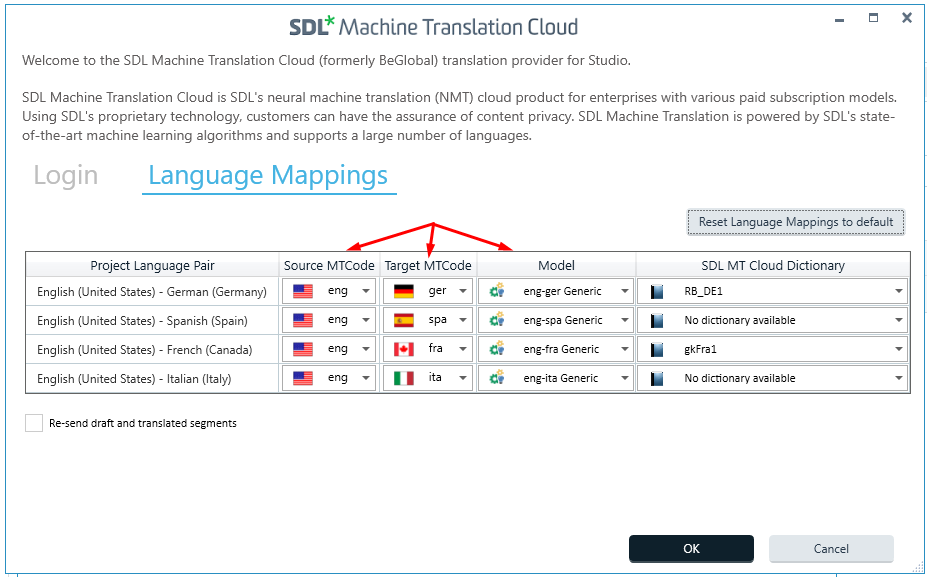
6. Select the prefered Source MTCode , Target MTCode and Model. (If user wants to receive the translation from the MTCloud server based on a dictionary filter, select an available SDL MT Cloud Dictionary, otherwise select "No dictionary".
7. Press Ok.
8. The provider is ready for the translating process.
Validations and Constraints
1. If user doesn't selects the correct Source MTCode / Target MTCode which corresponds to the selected engine, the translation will not be received from the MTCloud server (see below an example of wrong and valid selection).

2. If the project has a single Language Pair which doesn't have engines supported by the MT Cloud server for the selected Source MTCode / Target MTCode , then provider can not be set.
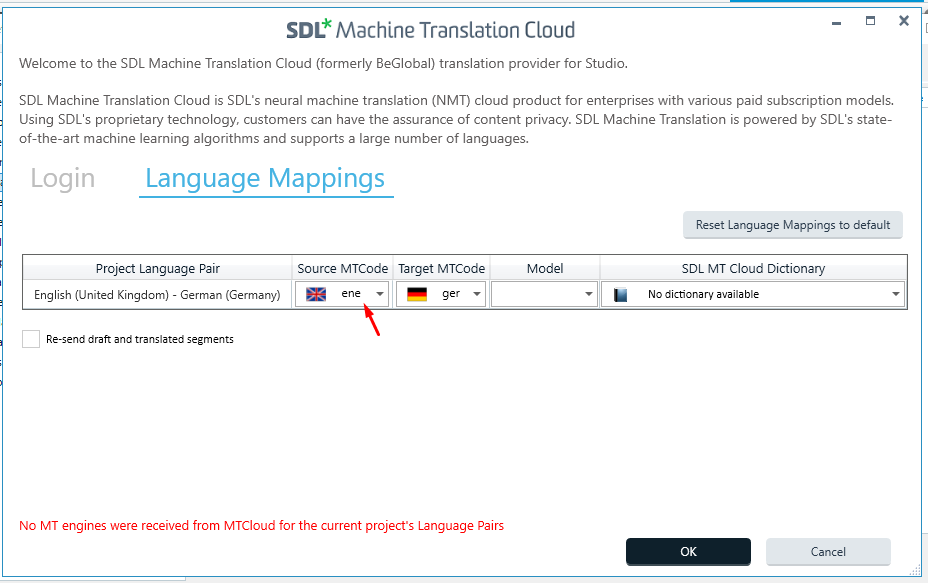
2. If the project has multiple Language Pairs and one of them doesn't have engines supported by the MT Cloud server for the selected MTCode Source and MTCode Target, then for that specific Language Pair, the setup can not be done.
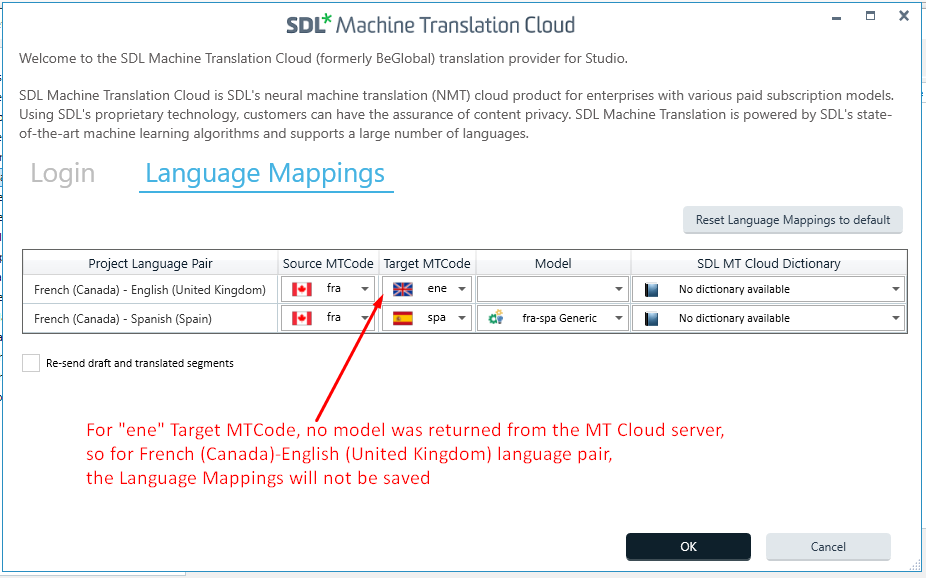
3. Message validation is retrieved also if the user doesn't go to Language Mappings tab and do the engines setup.
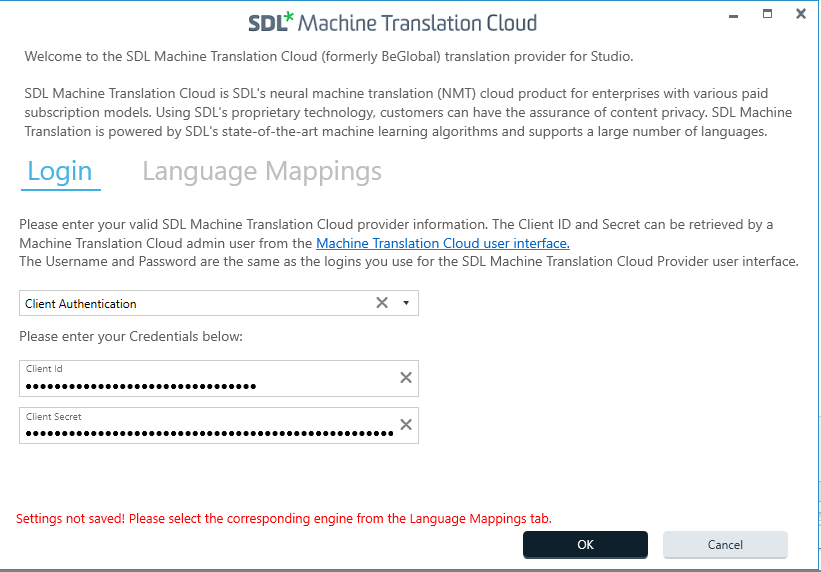
4. User can add a MTCode for the specific language using the MT Codes window, following the below steps:
- Go to Add-Ins and click on "MT Cloud Codes" button.
- Search for needed language.
- Write the MTCode(main)/ MTCode (locale) for which the engine should be retrieved from MTCloud server.
- Close the "MT Cloud Codes" window.
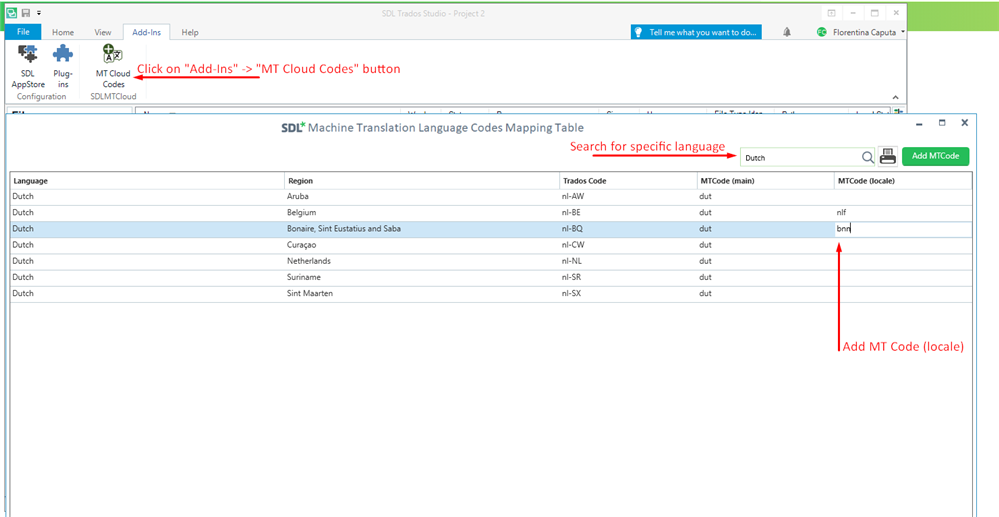
- Go back to SDL Machine Translation Cloud provider settings.
- Select "Language Mappings" tab.
- If the model(s) (engines) exists for the new added code, it will be received from the MT Cloud server (see below).
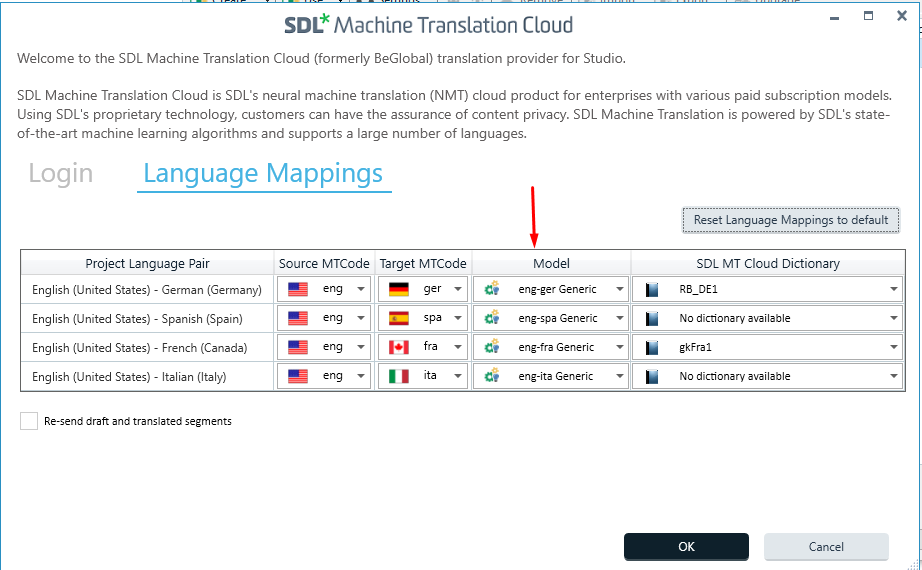
Reset Language Mappings
All the Language Mappings configurations inside the table can be reset to the default value by clicking on the button "Reset Language Mappings to default". This option can be used also when user removes MTCode(s) from the Add-Ins-> MT Code window (the update it will be reflected inside the Language Mappings grid).
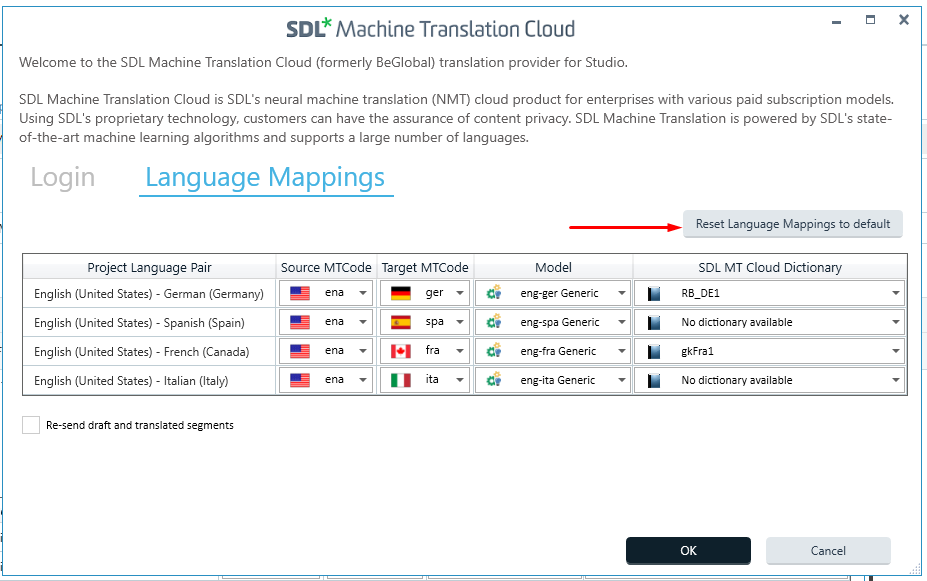
MT Cloud Dictionary
Within the MT Cloud dictionary, user can select the avaiable dictionary for its subscription and the language pairs. The MT Cloud dictionary can be selected from the Language Mappings tab.
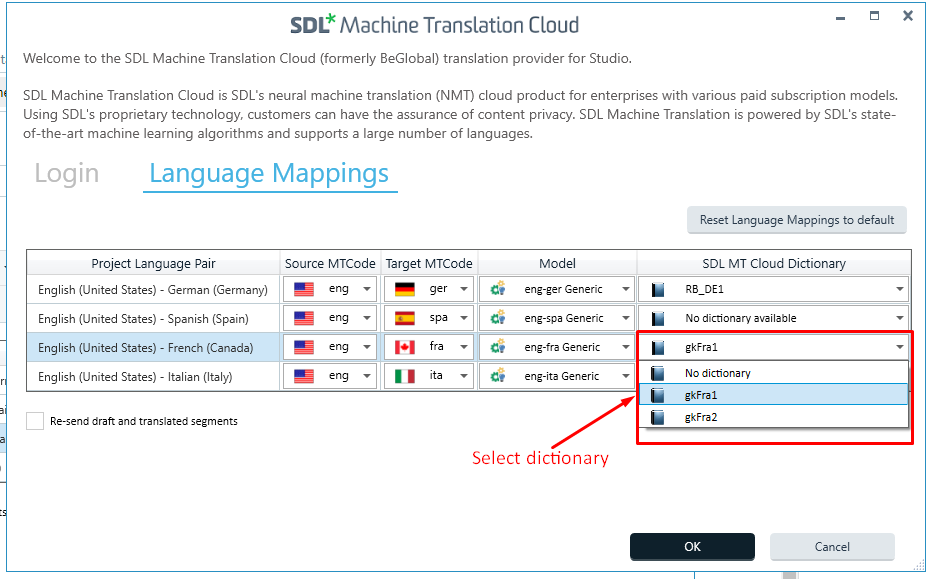
- The selected dictionary is used to receive the translation from the MTCloud server.
- In case no dictionary is available, the translations are received without using any dictionary filter.
- When "No dictionary" option is selected, the text is send to MT Cloud server without any dictionary filter.
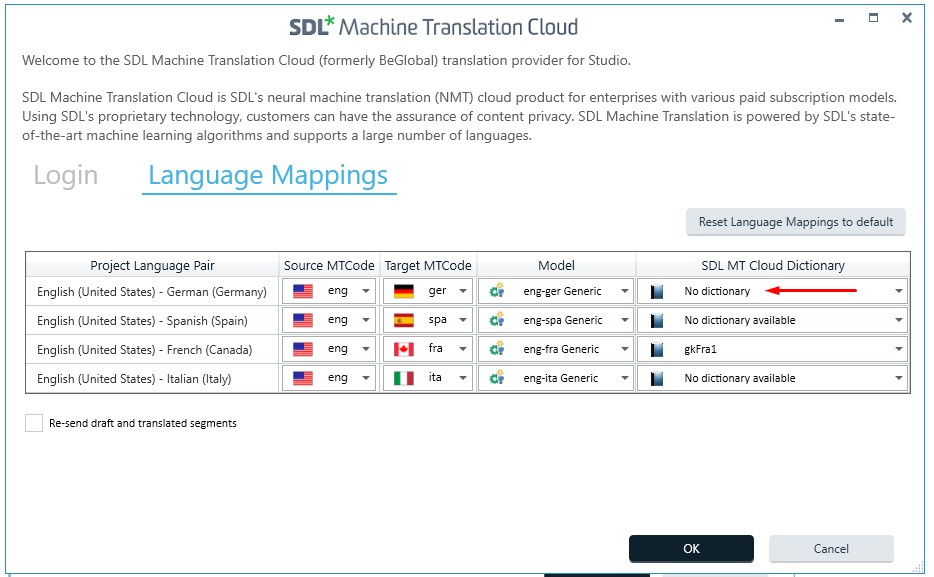

 Translate
Translate
