Overview and field description
You can customize set of columns displayed in list views and assign customized lists to specific user or user groups, as well as use different lists in dashboards and full views. Such customization may serve as additional data protection level, as you may create lists views containing limited sets of columns and assign them to selected users, so they won't be able to view information from other columns, even if they have access to it according to security system configuration. However, it is not recommended to overuse such approach and instead configure security system correctly.
To access list views customization form, you must have administrative rights in the system.
To open, configuration screen, select List views in the Settings group of the navigation tree:
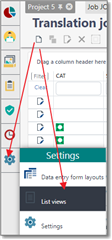
You will get to the following page:
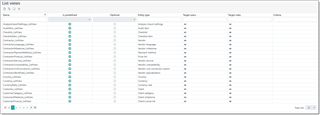
Here, you can find all list views existing in the system and control them from a single place. Here is a description of columns in this table:
- Name column displays descriptive name of a view.
- Is predefined column shows if a view is built-in or created by a user. Only custom views can be deleted or edited.
- Optional column shows if a view won't be used by default for any users, which means that this view can be used only explicitly in dashboards.
- Entity type shows type of a object which a view belongs to. Entity type specifies set of columns available for a view (table structure).
- Target users field allow to specify users for which a view will be used by default. All value means that a view should be used for all users.
- Target roles, as target users, allows to assign a view to all users who belong to specific roles. In the same manner, it is possible to select All here.
- Criteria field allows to specify filter string to limit information displayed in a table. For example, you can display only jobs/projects with delivery planned for today, or overdue invoices, or assignments for specific vendors, etc. - this is limited by your business requirements.
Creating a new list view
You can create a new view by cloning any existing (including predefined) view, or from scratch. It's always more convenient to clone existing view. To do this, just find an view for a desired entity type, select it and click clone:
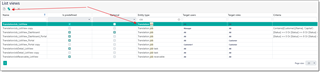
In the result, view editing form will be displayed:
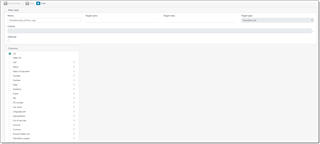
It contains a set of fields described above. Please provide some unique name and select Target users and Target roles. These fields allow to select multiple values (like tags), so you are able to select all necessary users or roles, or just select All value to make a view a default one for all users or roles. When user opens list of jobs, the application follows the following sequence:
- Searching a not predefined view (non-optional) where Target users value contains a name of a current user
- Searching a not predefined view (non-optional) where Target roles value contains a name of a current user's role
- Searching a not predefined view (non-optional) where Target roles and Target users value is All
- Searching a predefined view (non-optional) where Target users value contains a name of a current user
- Searching a predefined view (non-optional) where Target roles value contains a name of a current user's role
- Searching a predefined view (non-optional) where Target roles and Target users value is All
So, the most preferable view is custom view with a specified target user name, while the last view is a built-in view intended for all users and all roles.
Following this scheme you can create any number of views and distribute them across all users and roles existing in your system, so target users will get a view tuned for them.
To specify criteria, you can use filter builder described in the Filtering article.
After default views, you will see a tree with list of fields. You can easily drag and drop fields here, as well as remove them and add new fields. To remove unwanted fields, select them and click Delete button.
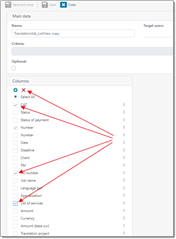
To add a new field, click Add button and fill details in the popup dialog:
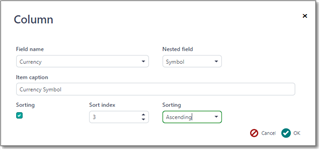
Here you can select a field. If field is of reference type, then you will see Nested field box to select which exact property of a selected field you would like to include in a column. If you wish to sort by this field by default, check Sorting box and provide sorting parameters (priority and order). Click OK to finish adding a filed and then drag it into desired place in the list.
When you are done with changes, click Save or Save and close to apply changes. If you get any error message, please fix issues and try to save again. After saving changes, you can try to open corresponding view in another tab of your browser to see how your changes where reflected in the application UI. If you're configuring a view for other users, you always can launch another browser, login there as another user and check how this user will see a view which you're configuring.
It may happen that in one of future application updates some field which you use in a custom view will be removed or even renamed. In this case, this field will disappear from your custom view. Please read version history before installing any update to find information about such changes. This is always provided in the Critical changes section.

 Translate
Translate
