Overview
In Business Manager Lite you may have 2 types of projects: projects which are synced with Studio projects and custom projects (not synced with Studio projects). Projects of the first type are created automatically by the plugin. To create a custom project click the New button in the list of projects. The following project editing window will appear:
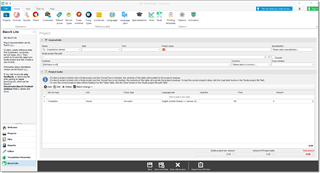
In this window, you can provide detailed information about a custom project: current Status, project Date and Term (deadline), Project name, Specialization, Customer, Currency and Fuzzy Scheme. In a separate Project tasks table, you can provide further information about a project, which includes all work types, units, quantities, prices.
Take note of the Fuzzy scheme field. Its value specifies the fuzzy scheme which contains fuzzy factors for each fuzzy type. These factors affect prices. For example, if your 'no match' price is 0.1, and you add a task with the 'Repetitions' fuzzy type, and the fuzzy weight in a selected scheme is 10% for this fuzzy type, then Business Manager Lite will automatically calculate the price as 0.1 x 0.1 = 0.01.
Manually adding project tasks
- To create a new project task, click somewhere in the 'Click to add a new task...' row or click the Add button on the toolbar:

- A small dialog appears:
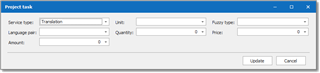
Here you select Service type, Unit, Fuzzy type, Language pair, Quantity, Price and Amount. While making selections Business Manager Lite will pick up the correct price from the global or the customer's price-list.
Hint. To open a drop-down menu in any field, press F4. In the Quantity column, F4 will open a handy calculator. - When ready, click the Update button to add a new task to the Project tasks table.
Adding project tasks from CAT tools
You can quickly add project tasks from the analysis reports generated by different CAT tools:
- Click the Import from CAT tool button on the window's toolbar:
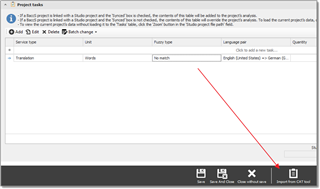
- In the dialog, select CAT Tool, File(analysis file) and Source language:
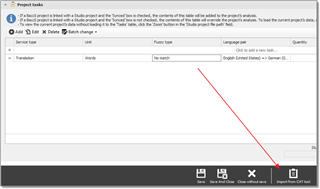
- Click OK. If you selected the correct analysis file, Business Manager Lite will determine the target language. If the target language can't be determined the following popup window appears:
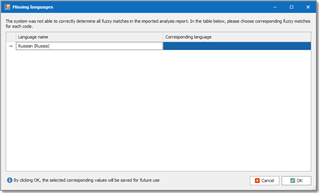
In the above example, this means that Business Manager Lite wasn't able to find the matching language in the Languages list for 'Russian (Russia)'.
Select the matching language and click OK. This selection will be saved (added to the Synonyms list for the matching language) and the next time this language will be used to match the language code. - Business Manager Lite will determine fuzzy matches in the analysis report. If one or multiple fuzzy types can't be determined, the following popup window appears:
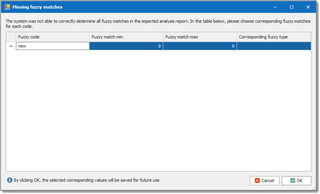
- The contents of an analysis report will be added to the Project tasks table. The application will pick up the prices and calculate the project amount.
- Optionally, add additional tasks to the Project tasks table.
Batch editing in Project tasks
When you add multiple tasks to the Project tasks table it is sometimes useful to apply identical changes to all the tasks. Follow these steps to do this:
- While holding the Ctrl or Shift keys, select the necessary tasks.
- Click the Batch change button on the toolbar and select:
- Group into single task. Business Manager Lite will calculate the average quantity and combine the selected tasks into one task.
- Set language pair. The language selection dialog appears which allows you to change the language pair in all selected tasks.
- Set price. Enter the value in a popup window and this price will be applied to all the selected tasks.
Project tasks for projects synced with Studio projects
Not only can you open the project editing window for custom projects, but you can do this for projects linked with Studio projects as well. In this case the Synced box will be checked and a value will be provided in the Studio project file path field.
For these type of projects you can still add project tasks, but these tasks will be considered as additional. Look at the following screenshot:
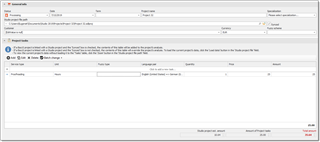
The project is synced, but an additional proofreading task was added. Below the table, you can see that total project amount is a sum of the Studio project estimated amount and the amount of the additional tasks.
You can also uncheck the Synced box. The system will offer you the ability to import data from a Studio project analysis report into the Project tasks table:
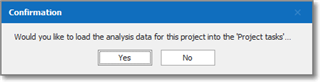
It does this because breaking the link prevents the system from being able to calculate the estimated amount. If you click Yes, Business Manager Lite will import the analysis report into the Project Tasks table. Click No and the link will be removed, and from that moment on the project amount will be only be calculated from the Project tasks table.
Finishing
When all changes are complete in the project editing window don't forget to click Save or Save and close, to apply the changes and return to the project list.

 Translate
Translate
