Overview
In Business Manager Lite you may have 2 types of projects: projects which are synced with Studio projects and custom projects (not synced with Studio projects). Projects of the first type are created automatically by the plugin. To create a custom project click the New button in the list of projects. The following project editing window will appear:
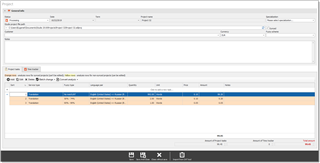
In this window, you can provide detailed information about a custom project: current Status, project Date and Term (deadline), Project name, Specialization, Customer, Currency and Fuzzy Scheme. In a separate Project tasks table, you can provide further information about a project, which includes all work types, units, quantities, prices.
Take note of the Fuzzy scheme field. Its value specifies the fuzzy scheme which contains fuzzy factors for each fuzzy type. These factors affect prices. For example, if your 'no match' price is 0.1, and you add a task with the 'Repetitions' fuzzy type, and the fuzzy weight in a selected scheme is 10% for this fuzzy type, then Business Manager Lite will automatically calculate the price as 0.1 x 0.1 = 0.01.
Manually adding project tasks
- To create a new project task, click somewhere in the 'Click to add a new task...' row or click the Add button on the toolbar:

- A small dialog appears:
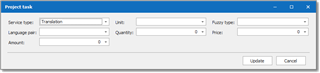
Here you select Service type, Unit, Fuzzy type, Language pair, Quantity, Price and Amount. While making selections Business Manager Lite will pick up the correct price from the global or the customer's price-list.
Hint. To open a drop-down menu in any field, press F4. In the Quantity column, F4 will open a handy calculator. - When ready, click the Update button to add a new task to the Project tasks table.
Adding projects tasks from predefined sets
You can quickly insert multiple tasks into a project from a predefined list of tasks. To prepare predefined tasks, open Predefined tasks from the main toolbar and create one or few predefined sets. Each set may contain any number of tasks with a specified service type, unit, fuzzy type and quantity.
Predefined set of tasks editing window looks as following:
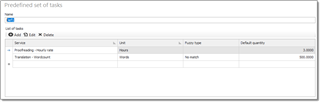
After you prepared a set, you can use it in the project editing window. To quickly insert all tasks from a predefined set, open a project and click Insert predefined tasks button on the toolbar. Then, select one of previously created sets in the drop-down menu. In the result, all tasks from a selected set will be added to a project. You have to specify quantities, check prices, and delete odd tasks, if any.
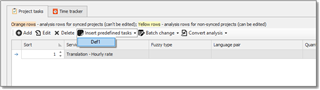
Adding project tasks from CAT tools
You can quickly add project tasks from the analysis reports generated by different CAT tools:
- Click the Import from CAT tool button on the window's toolbar:
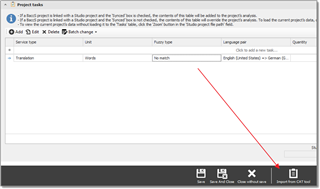
- In the dialog, select CAT Tool, File(analysis file) and Source language:
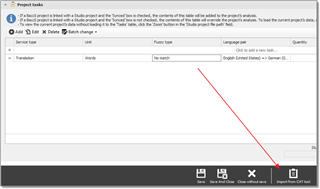
- Click OK. If you selected the correct analysis file, Business Manager Lite will determine the target language. If the target language can't be determined the following popup window appears:
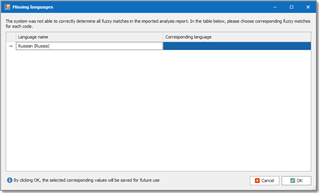
In the above example, this means that Business Manager Lite wasn't able to find the matching language in the Languages list for 'Russian (Russia)'.
Select the matching language and click OK. This selection will be saved (added to the Synonyms list for the matching language) and the next time this language will be used to match the language code. - Business Manager Lite will determine fuzzy matches in the analysis report. If one or multiple fuzzy types can't be determined, the following popup window appears:
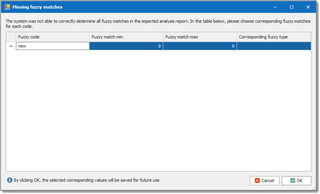
- The contents of an analysis report will be added to the Project tasks table. The application will pick up the prices and calculate the project amount.
- Optionally, add additional tasks to the Project tasks table.
Batch editing of analysis results
When you make a project non-synced, you can apply additional batch changes to rows which were created automatically. Convert analysis button allows to perform the following tasks:
- Convert into average volume. When this button is clicked, all analysis (yellow) rows will be grouped by language pair and all rows from such groups will be combined into single row with total average volume. For example, if you have fuzzy breakdown for a project containing 5 languages (which in total gives around 40 rows), then after using this function you will get 5 rows with average volume by each language.
- Convert into different unit. When this item is selected, the following dialog appears:
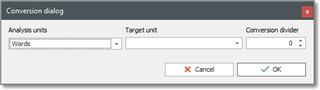
It allows to convert analysis result into another unit. First parameter, Analysis units, allows to specify dividend (Words, Characters or Words+Characters). Second parameter, Target units, allows to select a unit you wish to convert to. And third parameter, Conversion divider, allows to specify a value (divider) to convert source units into target units. After clicking OK, the system will convert analysis results into selected target value, and results will still be grouped by language pair.
Both these functions don't affect on custom tasks. Only analysis tasks (colored yellow rows) will be affected.
Notes column in project tasks
In addition to its direct purpose (to provide some comments for particular project tasks), this column may contain system messages. When project is automatically created by BM Lite during syncing with Studio project, it attempts to automatically read analysis file and create project tasks from this analysis. When analysis file is being parsed, the system looks for matching fuzzy types from a list of fuzzy types. If user somehow corrupts configuration of fuzzy types (Synonyms column), it may lead to situation when plugin won't be able to correctly determine matching fuzzy type. When this happens, corresponding message will be added to this column. Here is an example of such message:

If you see such message, do the following:
- Uncheck Synced checkbox;
- Select correct value in the Fuzzy type column; contents of the Notes column will be automatically cleared;
- Save changes. In the result, selected fuzzy type will be saved for future use;
- Check Synced checkbox again.
Project tasks for projects synced with Studio projects
Not only can you open the project editing window for custom projects, but you can do this for projects linked with Studio projects as well. In this case the Synced box will be checked and a value will be provided in the Studio project file path field.
For these type of projects you can still add project tasks, but these tasks will be considered as additional. Tasks which are synced (created automatically) and imported from an analysis report are marked with orange color. Look at the following screenshot:
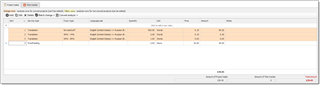
The project is synced, but an additional proofreading task was added. Below the table, you can see that total project amount is a sum of the Studio project estimated amount and the amount of the additional tasks.
You can also uncheck the Synced box. In this case, orange rows will turn into yellow rows, signalling that they belong to imported analysis, but can be freely edited.
Finishing
When all changes are complete in the project editing window don't forget to click Save or Save and close, to apply the changes and return to the project list.

 Translate
Translate
