Creating quotes
To create a new quote, use one of the following ways:
- Switch to the Projects view in Studio, select one or multiple projects and click Create a quote button in the SDL Trados Business Manager Lite group of the ribbon.
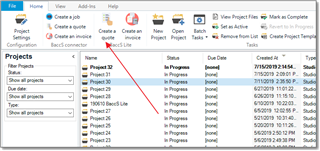
- Switch to the SDL Trados Business Manager view, open list of Projects, select desired projects and click Create a quote button.
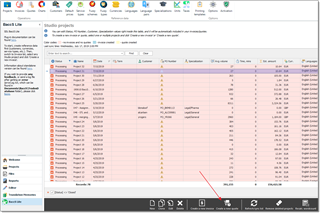
The system will show quote creation options dialog box.
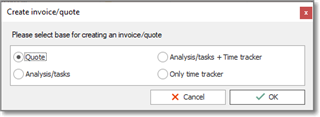
Depending on what you're creating (invoice or quote), this dialog may contain (and may not contain) the following items:
- Quote. If project was quoted and you're creating an invoice, then it's possible to create an invoice explicitly based on quote (if quote contents differs from project tasks, for example). If project wasn't quoted, this item is invisible.
- Analysis/tasks. Create a quote/invoice from the Project tasks table.
- Analysis/tasks + Time tracker. In addition to previous selection, adds time listed in the Time tracker table to a created quote/invoice. If project has no tracked time, this item is invisible.
- Only time tracker. Create a quote/invoice only based on the Time tracker table contents. If project has no tracked time, this item is invisible.
If a project wasn't quoted nor it has any logged time, then this dialog won't be displayed, and a quote/invoice will be created directly from the Tasks table.
Click OK. Quote creation window appears:
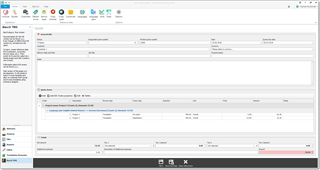
Status is set to Prepare by default, and Quote items table is filled based on Project tasks and Time tracker tables of a base project. This list is grouped by Studio project name and language. If you have default prices specified in a corresponding reference data table, than the system will attempt to automatically detect prices. After selecting a customer the system will offer to re-detect prices according customer's price-list (if specified).
Fill-in other fields, adjust markup and discount, check taxes and amount, and click Save and close.
You will return to the Quote list screen, from where you can print a new quote.
- Select it in the list and select Print quote(s) on the bottom toolbar. Generated quote will appear.
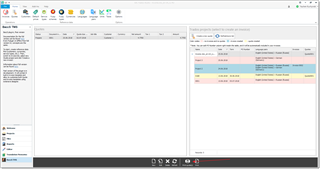
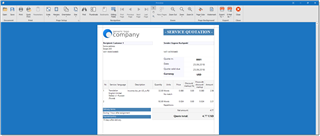
- From this window, you can export generated quote to a number of formats (PDF, Word, Excel, Image, CSV, etc.) or use system mail application to send a quote by e-mail.
- In addition, you can click Editing fields button and make some final edits right in the generated quote. This function will be useful in a case of incorrect word wrapping in some fields, so you can manually adjust line breaks.
After creating a quote you will notice that quote number will appear in the list of Trados projects (which is displayed on the right of Quote list), and that project will be highlighted with yellow color. This will help to navigate in the project list.
Creating invoices
Invoice creation process is absolutely the same as quote creation.
The only difference is that you may specify default invoice template for each customer, and this template will be used by default when you select Print button. From invoice list, you can print up to 5 invoices, because separate popup window will be opened for each generated invoice.
Also, invoices can be created from the quote list table. For this, select one or multiple quotes in the list of quotes (provided that all selected quotes belong to a same customer and currency) and click Create an invoice button on the toolbar.

 Translate
Translate
