Over the years (and various Studio releases) we have been asked why it has not been possible to keep the previous version after upgrading.
Starting with the Studio 2019 release, we made it possible to have both versions installed and active on the same machine.
This ensured the greatest level of flexibility as you were able to complete the existing projects and start new projects in the new version.
Now with the release of Studio 2021- we have continued this popular option.
The following applies to all users of Studio 2019 Starter/Freelance and Professional (single user) licenses.
You can do this by starting Studio 2019 and then going to HELP >
Once you have paid for your upgrade, you will see you have an upgrade(s) available in your SDL account-
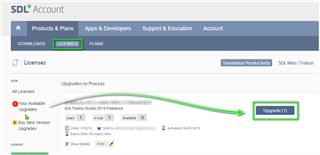
Now you can process your upgrade by clicking on the Upgrade(1) box
(if you have multiple licenses, you can choose how many you wish to upgrade).

Once you have processed the upgrade- you will see the following...
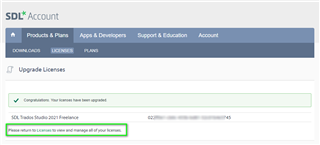
...click again on 'Licenses' and you will see the new activation code-
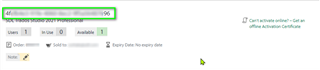
 Return to your Studio 2019 software and deactivate the 2019 license (go to the Help Tab and Click Product Activation and Deactivate).
Return to your Studio 2019 software and deactivate the 2019 license (go to the Help Tab and Click Product Activation and Deactivate).
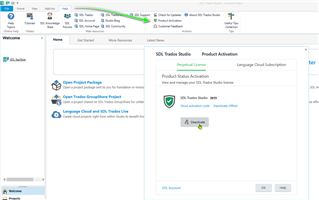
Now access your SDL account (via the machine you have Studio 2019 installed) go to 'DOWNLOADS' and install Studio 2021 only.
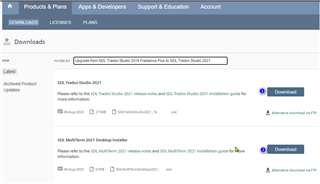
Once you have successfully installed Studio- you will see the following Window-
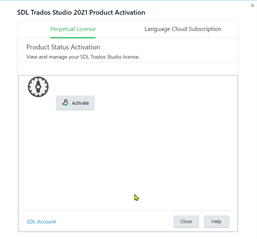
Copy and Paste the new Studio 2021 activation code from the 'LICENSES' area of your SDL account (shown earlier),
and simply paste the code in the activation box and click Activate
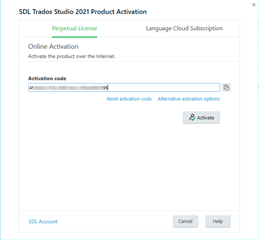
You can start using Studio 2021 and or Studio 2019 immediately
Please now install SDL MultiTerm (a separate license is not required to activate MultiTerm)
Useful notes:
- If you would like to continue running Studio 2019- you must install Studio 2021 on the same machine as they share the same license activation (upgrades only).
- You cannot install and activate Studio 2019 and Studio 2021 on separate machines.
- If you are planning on moving your Studio license(s) to a new machine, please deactivate Studio 2019 and install on to the new machine first and then follow the instructions above.
- It is not possible to run 2017 and 2019 on separate machines.
If you have any further questions, please contact our CX team via Live Chat
sdl.com/CXDesk (just copy and paste into your browser).

 Translate
Translate
