This article is for users of Trados Studio 2019 or earlier, who may need to change the installed languages. This does not apply to users of Trados Studio 2021, as these limitations have been removed.
Trados Studio Freelance (2019 or earlier), allows you to select 5 languages when installing the application, which cannot be changed easily once selected.
The only way to change the languages (admin rights are required) is to access the Windows Registry
WARNING-
The following instructions require that you access and edit the Windows registry!
DO NOT CONTINUE- ifyou feel uncomfortable accessing and editing registry entries. Errors/mistakes when editing the registry can have serious/irreversible consequences.
How to edit the Registry -Windows 8/10 machines only- We no longer support W7 as Microsoft have retired this Operating System).
1) Click on the Windows icon and simply start typing REGEDIT (Admin rights are required)
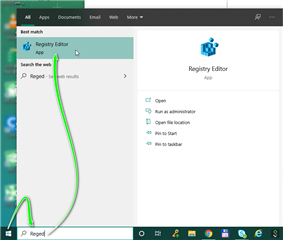
2) Now click on the Registry Editor
3) when prompted, click YES to-
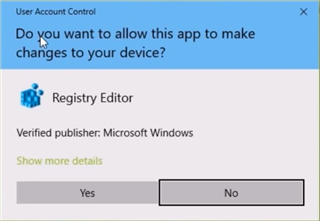
You are now accessing the Windows Registry. The folder structure will appear as follows.
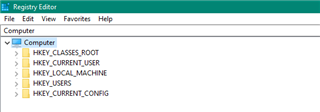
Now select the HKEY_CURRENT_USER and Software folder
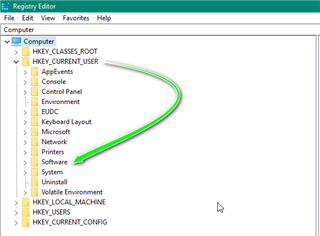
 Now click on the Software folder and scroll down to Microsoft and Language Overlay
Now click on the Software folder and scroll down to Microsoft and Language Overlay
(Please Note- you will not see the LDSR folders if you are running Studio Professional).
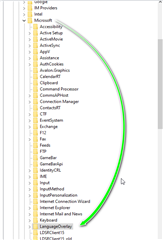
In the following example- you will see THREE folders (ignore the folder ending in _old for the time being)
LDSRClient15 (Trados Studio 2019)
LDSRClient15_old
LDSRClient5 (Trados Studio 2017)
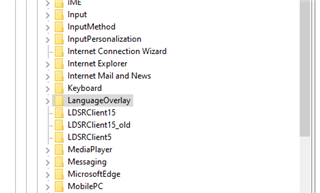
Click (highlight) the required version...
15 = Trados Studio 2019
or
5= Trados Studio 2017
Right Click and rename

Just add _old (and then press Enter)- the entry should now look as follows.
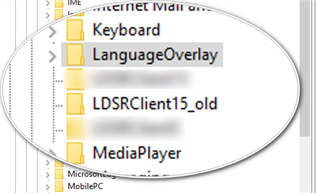
You can now close the Registry and restart Studio you will be required to set up Studio as though this was a first install
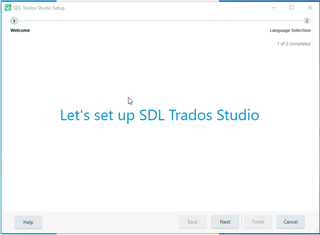
If you return to the registry settings, please note you will now have TWO entries for the same version
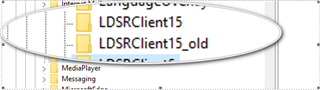
The folder with the extension _old...is the disabled folder, and can be deleted if Studio has re- started without any problems).
LDSRClient15 is now the newly applied folder for the new language settings.

 Translate
Translate
