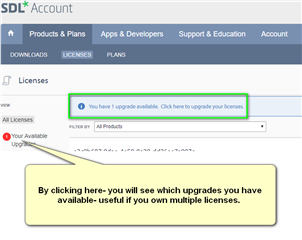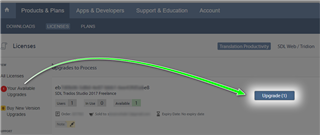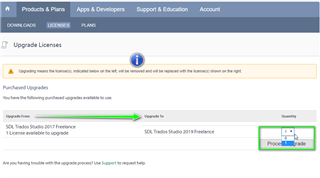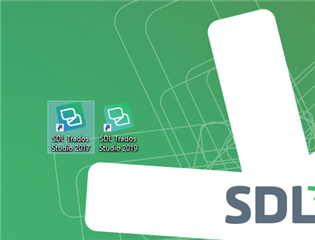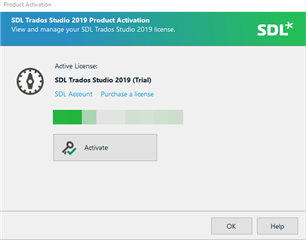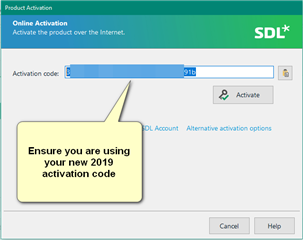Over the years (and various Studio releases) we have been asked why it has not been possible to keep the previous version after upgrading.
Now with the release of Studio 2019- we have made it possible to retain your previous Studio 2017 licence indefinitely after upgrading to Studio 2019.
The following applies to all users of Studio 2017 Starter/Freelance and Professional (single user) licences.
You can do this by starting Studio 2017 and then going to HELP >
Once you have paid for your upgrade, you will see you have an upgrade(s) available in your SDL account-
Now you can process your upgrade by clicking on the Upgrade(1) box
Now return to your Studio 2017 software and deactivate the licence and then download and install Studio 2019 on the same machine.
Once you have Studio 2019 installed on the same machine as Studio 2017...
... open Studio 2019 and then click Activate-
Now you can see both Studio 2017 and Studio 2019 are both functioning
-
PLEASE NOTE:
It is NOT possible to keep Studio 2017 installed on one machine and install Studio 2019 on a second machine.
If you try to install Studio 2019 on a second machine- Studio 2017 will no longer start.
https://gateway.sdl.com/apex/communityknowledge?articleName=CUs-Studio2017SR1
If you have any other questions- please contact our CX Live Chat Team
sdl.com/CXDesk (just copy and paste into your browser).

 Translate
Translate