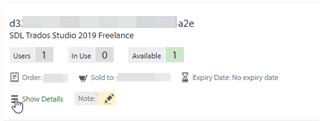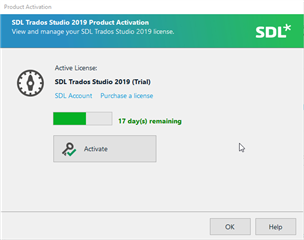Once you have downloaded the software from your Trados Studio account, you should activate your licence with the provided code (subscriptions models do NOT require activation codes.
When starting Trados Studio, you will see a notice of the remaining number of days in Trial Mode, or if the trial period has already expired, you will need to activate immediately-
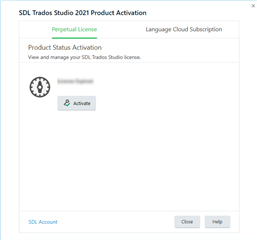
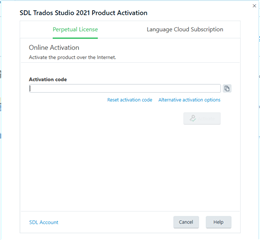
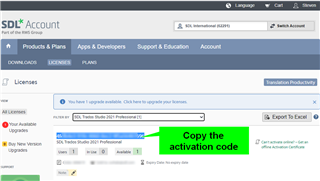
The 'activation code' can be found after accessing your Trados Studio account check your licence(s) and keep track of your orders etc.
Unless you are trying to activate a 'Studio 2019 trial', always download the software via your SDL account. Genuine SDL software is only available direct and via our network of Authorized Resellers https://www.sdltrados.com/about/partners/resellers.html
After you have successfully installed the software and start your software for the first time you will see the following-
(if you are running in trial mode you can click OK to carry on for the remaining period as shown in the dialouge box below).
Log in to your SDL Account and click on the LICENSES tab and locate your available license.
Simply copy (CTRL+C) the activation code and open SDL Trados Studio 2019.
Click Activate
Now paste (CTRL+V) the activation code in the box provided.
Well done, your computer is now activated and ready for the initial set up.

 Translate
Translate