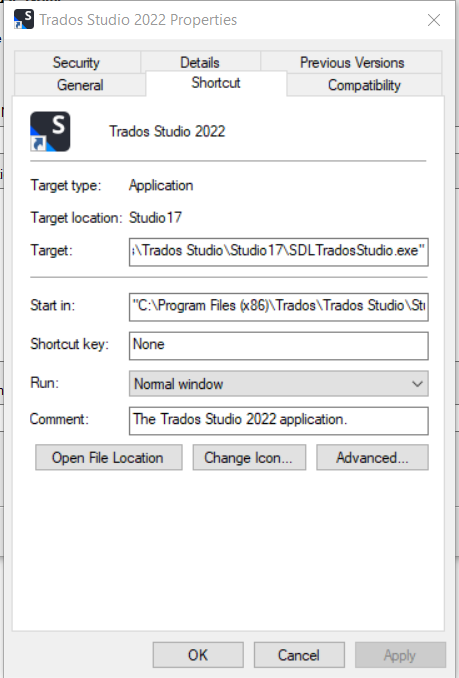Hello!
When I press F2, another Trados Studio instance is opened. This happens to me quite often, especially when I press F3 for concordance search and accidentally hit the wrong key, and it drives me crazy.
I already checked "File > Options > Keyboard Shortcuts", but the F2 key does not seem to be assigned there, and I cannot even find a shortcut entry for opening a new Studio instance either.
I use Trados Studio 2021 Freelance.
So what can I do to get rid of this annoying shortcut?
TIA!


 Translate
Translate