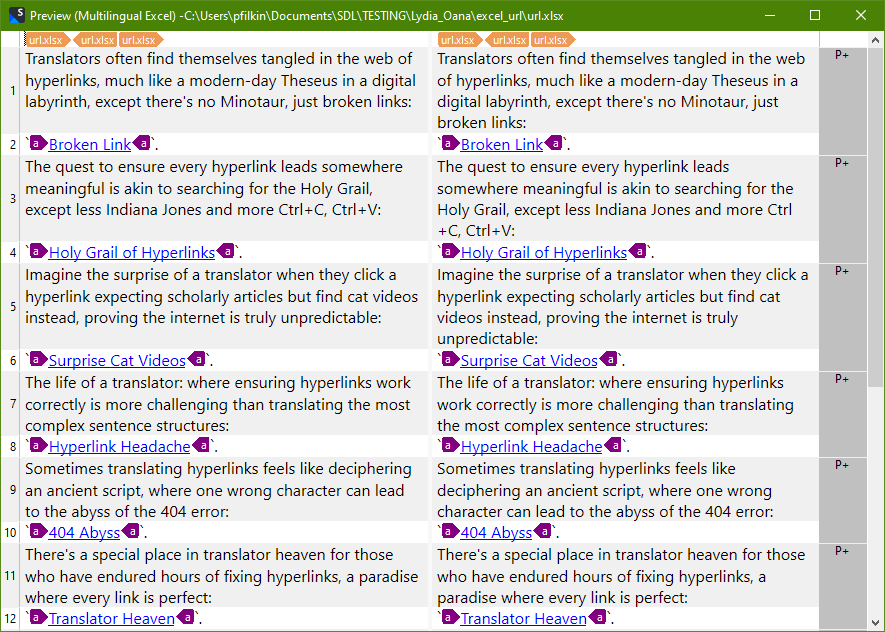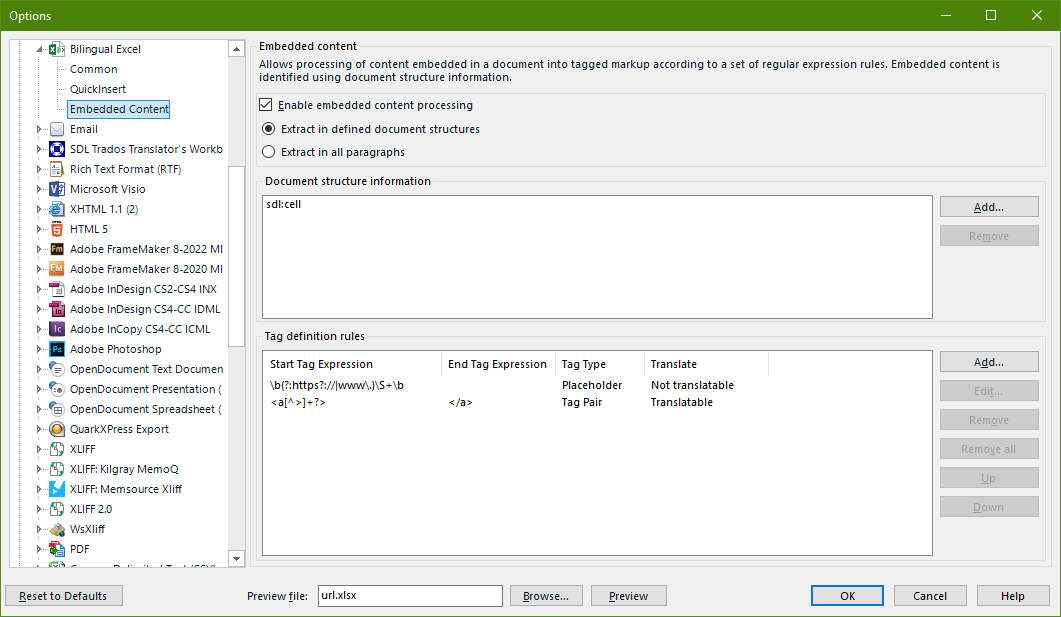Working with Studio 2022.
We have some simple Excel files with two columns (one for each language) with text with hyperlinks. In these bilingual files, everything is already translated, both the text and the hyperlinks. We want to use the bilingual file type to quickly update the TM with that bilingual translation (instead of aligning and importing). With all other types of Excel files we have no problem extracting the hyperlinks for translation, but with this bilingual Excel type file, we have tried everything we can think of and the hyperlinks don´t get extracted, just the text. Are we missing something obvious? If I just take one of the columns of that Excel file and process it with the regular Excel file type, all the hyperlinks are extracted without problems.
Thanks for your help.
Beatriz


 Translate
Translate