To set-up connection to Language Cloud, open application Settings, select Integrations tab, and specify the following parameters:

- Language Cloud server address (default is https://lc-api.sdl.com/public-api/v1)
- Language Cloud account ID, which can be found by clicking user name in the top right corner of the Language Cloud UI, then selecting Manage account).
- Language Cloud client ID and client secret. You can generate and get these values by going to the User > Integrations > Applications and creating a new application with API access.
Language Cloud client ID and client secret values can be provided both on the application level and user level. If you want to provide access to Language Cloud integration only to specific users, please leave these fields empty in the application settings, but instead fill same values in profiles of individual users:
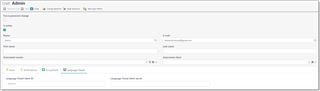

 Translate
Translate
