When project (or single file) is finished, you can generate target files and download them to Business Manager from GroupShare. To do this, follow these steps:
- Select a project in the list of projects or open project editing form.
- Click RWS > GroupShare > Download target files. The following dialog appears:
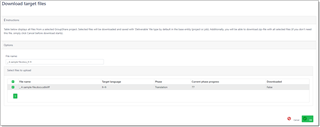
- In this dialog, select files you wish to download (take a note on Current phase and Current phase progress columns) and File name. Depending on selection, file name will be automatically changed, and before clicking OK you can manually adjust it.
- Downloaded column in this dialog displays a checkbox showing if particular file was downloaded earlier. When you download any target file from GroupShare, system saves information about it and notifies user when Download window will be opened next time. If you switch to the Files tab of a project and delete downloaded files, this column will be unchecked for deleted files.
- When you’re ready, click OK button to download files. Depending on file size, this operation may take some time. In the result, you will see default browser save dialog (you can skip saving a downloaded file), as well as downloaded file will appear in the Files tab of a project.
- If you open download files window again, you will see that this file will be marked as already downloaded:


 Translate
Translate
