Although list of vendors, as any list in the application, provides extensive filtering capabilities, sometimes using Edit filter window could be time-consuming. For example, to search vendors by language pairs you have to follow these steps:
- Right click on table header and select Filter editor (or Filter Builder in web-version).
- Configure approximately the following filter by adding conditions, selecting correct fields and their values:
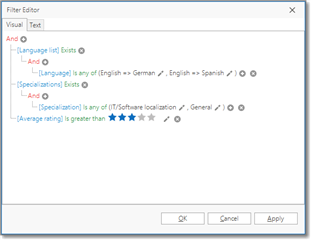
Of course, it could take a lot of time. Although this filter builder can be useful in many cases (especially taking into account that any filter condition could be saved for future use), there is more convenient way to search vendors. To access vendor search window, click Search vendors button on the ribbon:
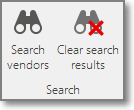
The following window will appear:
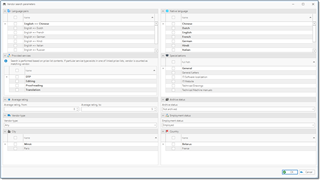
And how it looks in web-version:
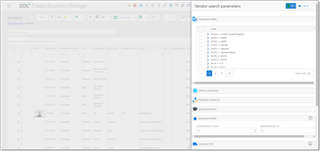
In this window, you can quickly select the following search parameters (in tables you can select as many rows as needed using checkboxes, and system will search by ANY of selected values):
- Language pairs
- Native languages
- Provided services
- Supported specializations
- Average rating
- Vendor type (Staff, Freelancer, Organization, Any)
- Archive status (Archived, Not archived, Any)
- Employment status (Candidate, On approval, Employed, Declined, Any)
- Cities
- Countries
When you make selection, click OK to apply search criteria to the list of vendors. In a contrast to usage of filtering features, list will be filtered on database level, which means that data is filtered by database engine (server), and all filtering criteria which you apply in the list will be added (but not override) to current search results. Please remember this, as it could be confusing, because data can be filtered on two levels: database (server) level, and UI level (all filters applied using filter icon in each column).
To change search parameters, simply click Search vendors button again.
To view full list of vendors, click Clear search results button on the toolbar. Database level filtering will be cleared, but filters applied on the UI level will be preserved. UI level filters are displayed below the table, as on the following screenshot:
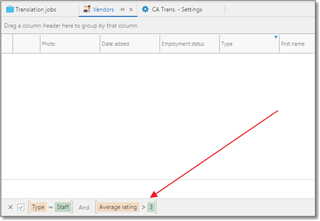
When you’re viewing search results, you can save current search parameters for future use. For this, click Filters > Save current filter. The following dialog will appear:
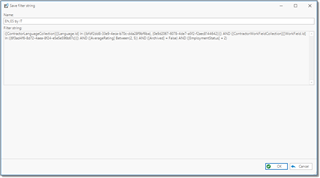
In this dialog, you can view filter string which is being saved. When using search function, the applications performs a search (in this case, by language pairs) using ID values, not language pair names, because it is a faster way to find data. That’s why filter string contains codes instead of names. Specify filter name and click OK. Saved filter will be added to the list of filters, which you can select any time later:
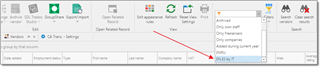
After you select saved filter from this list, you can click Search vendors button to modify search criteria.

 Translate
Translate
