To edit personal information:
- Click your user name in the top right corner and then select Manage profile. Vendor editing form will be opened.
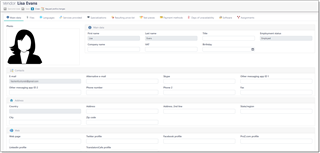
- Depending on application settings, vendor may be allowed or not allowed to edit personal information. If that is allowed, make necessary corrections in necessary fields and click Save on the toolbar. Information about changes will be sent to a manager. Audit trail system allows to view changes made by a vendor.
- To view prices, switch to the Resulting price-list tab, which displays all prices associated with a vendor:
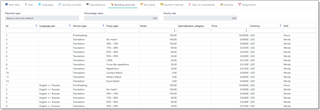
- To edit days of unavailability, switch to the corresponding tab and add necessary rows:

- Test pieces tab allows to work with tests. Here you can view assigned tests and pass new tests (by clicking Add new test button). To submit a test, open any test piece with 'In work' status and enter value into the Target text field. Then, in the list of tests, click Submit button. Manager will get notification about submitted test and take appropriate action. Additional information about test pieces can be found in this article.
- If editing is not allowed, vendor can click Request profile changes button on the tool bar, and the following window appears:
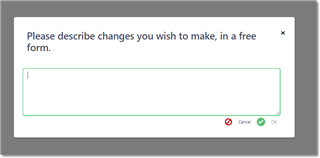
- Provide desired changes in a free form and click OK to send a request.

 Translate
Translate
