In the navigation tree, select Security > Roles. Start with creating a new role or editing existing one.
For example, when SDL Trados Business Manager was launched for the first time, few default roles were created: Administrator, Default, Vendor, Customer. As it is clear from its name, administrators has full access to all data. From the other hand, users with Default role do not have access to any data at all. Try to login with the User user name and you will see that navigation tree is almost empty - access rights are fully limited.
Editing view for the Default role:
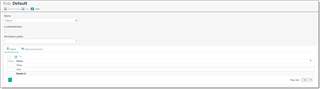
Is administrative box is not checked, and in the Permission policy field Deny all by default value is selected. This means that users with this role would not get access to any data unless you explicitly allow it in the Type permissions tab. You can change Permission policy value to Read only all by default and Allow all by default. In the first case, a user will get access to all data without ability to edit it. In the second case, a user will get access to all operations. Depending on the selected value here you specify a way of working with the Type permissions tab. If default policy denies access by default, than in this tab you will specifying objects to allow access. And vice versa, if default policy allows access, then in this tab you will specify objects to restrict access to.
The Type Permissions tab specifies access to all objects of a particular type. The image below illustrates this:

From now, user with Default role assigned will be able to edit Units table, but would not be able to delete any records from it.
You can check and uncheck permission flags right in this list, but each type permission also has detailed configuration screen. If Read, Write, Create and Delete flags control permission for all objects, in the detailed configuration screen you can allow or deny these operations by applying additional criteria to objects (for example, allow editing 'Words' unit but deny editing 'Hours' unit).
Click on the Edit button to open its editing form: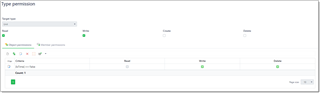
In this window, you can adjust access rights in detail, on a level of individual objects and individual fields of these objects. In addition to Read, Write, Create and Delete rights you get access to two additional tables: Member permissions and Object permissions.
Object permissions
An Object Permission tab controls access to object instances that fit a specified criteria.
The following image illustrates the Object Permissions tab in the Type Operation Permissions dialog.

In this example, while main type permission allows access to all Units, this object permission rule denies read/write/delete access to units where Is time box is not checked. To build this criteria, a visual filter builder was used:

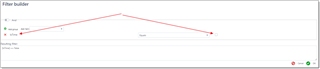
Member permissions
Member Permissions controls access to specific members of an object.
For example, users can have access to objects of a particular type and simultaneously have no access to several members of this type. For other example, it is possible to deny access to objects of a particular type and only allow access to a strict list of its members. It is possible to grant access to multiple properties with a single entry.
In the example, let's say we want to allow editing of all fields of a Unit entity except adjustment factor. Then we can add a new row to this table, select Adjustment factor in the field list and deny read/write access:

Now, when a user opens list of units, this column will be hidden. Additionally, while configuring member permissions, you can use Criteria field, to provide additional conditions for applying particular rights. Built-in criteria builder will help you to compose necessary criteria.

 Translate
Translate
